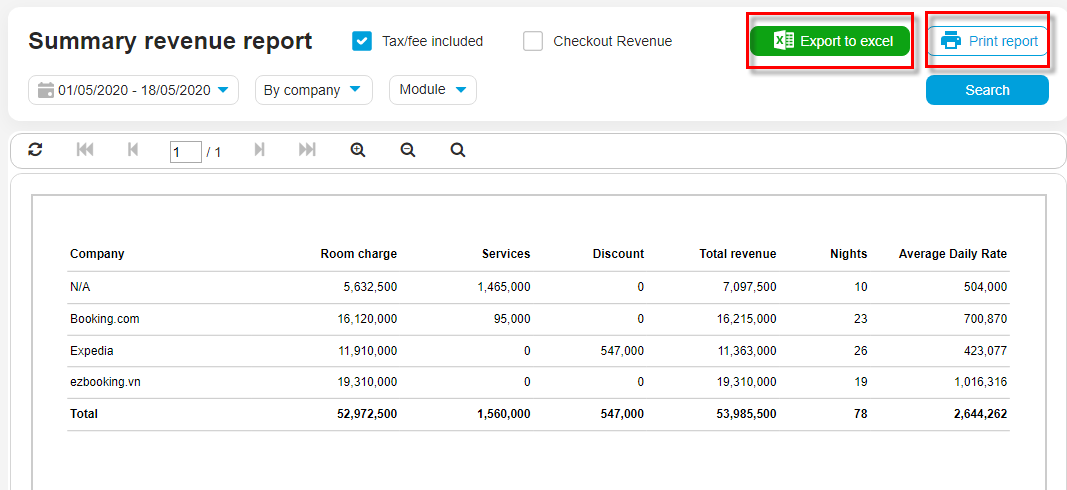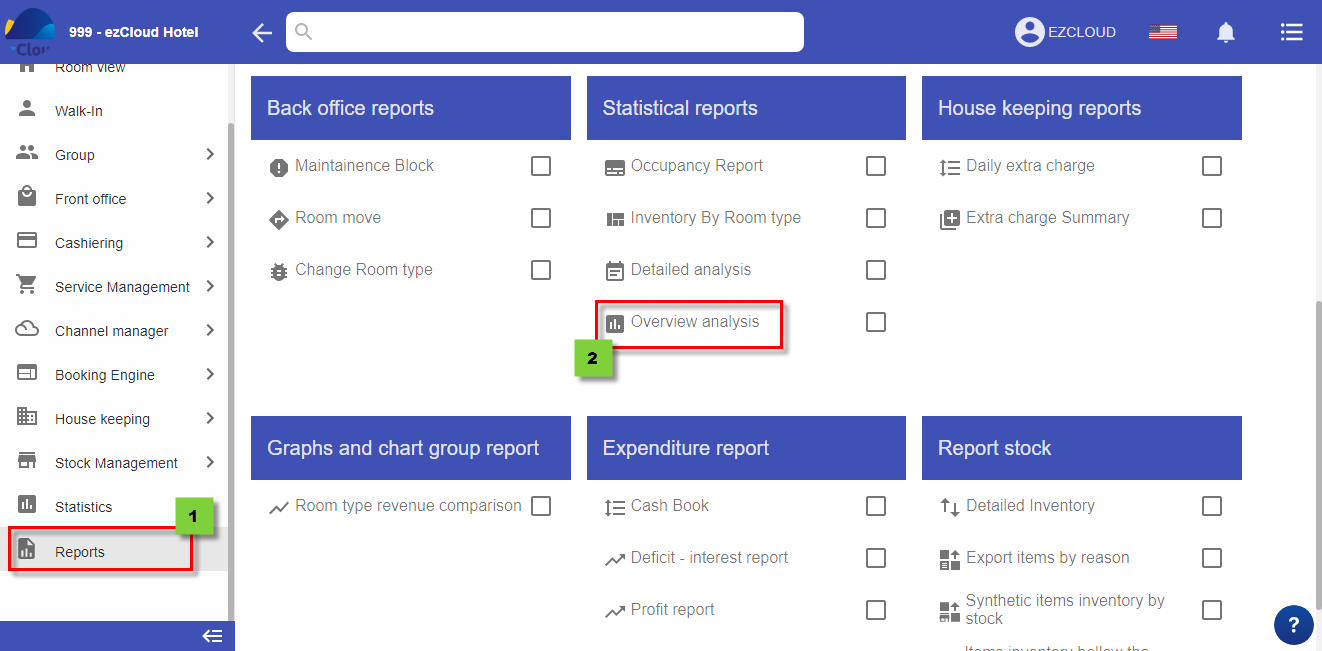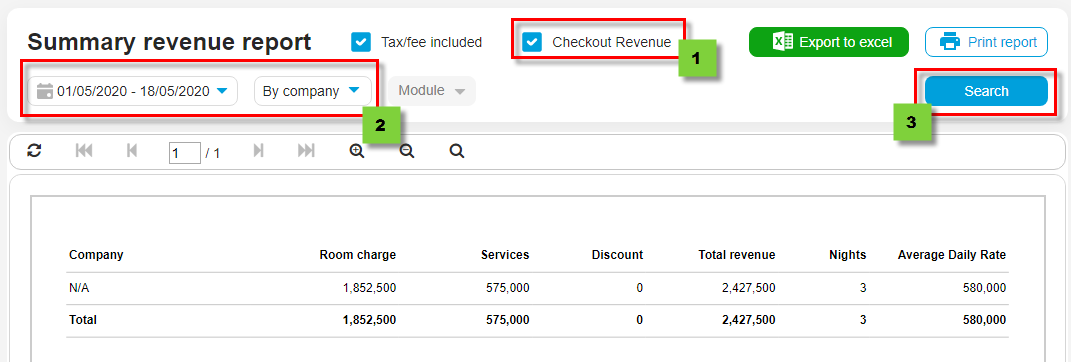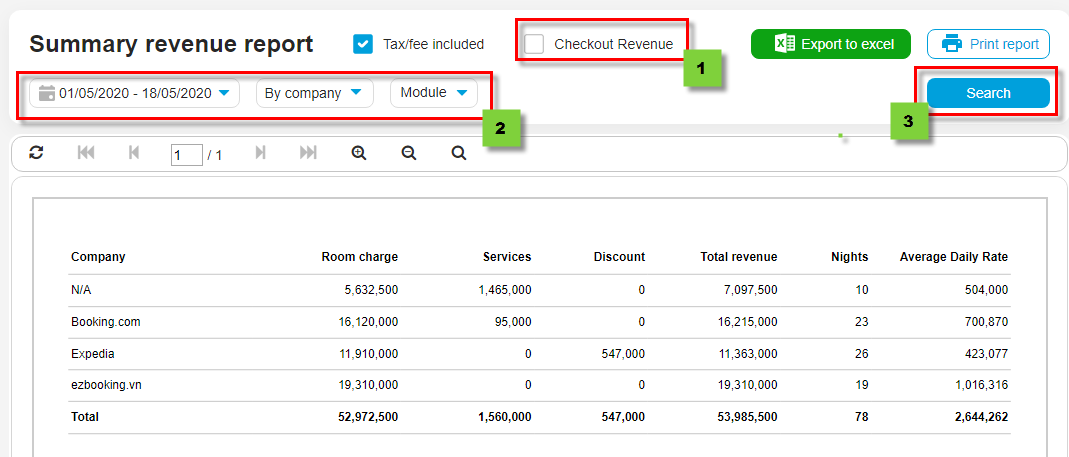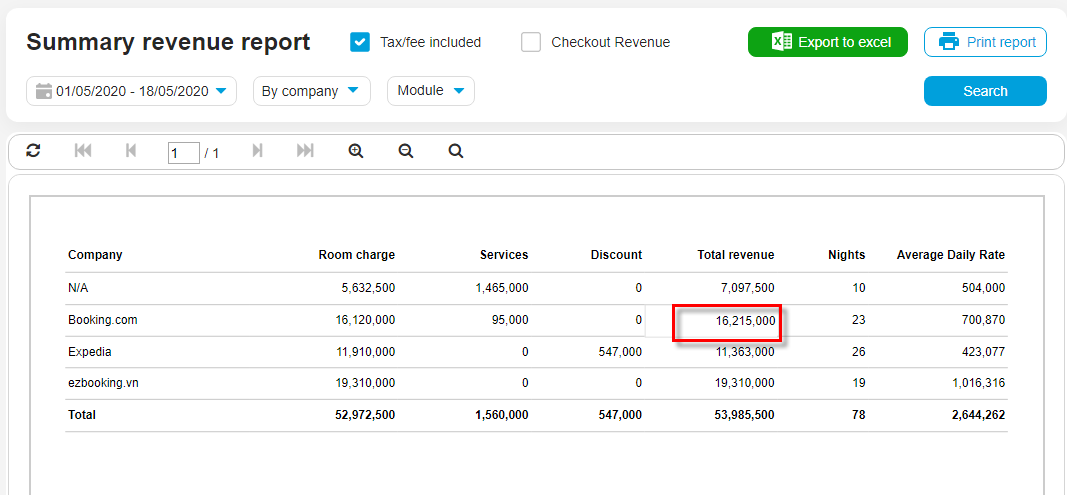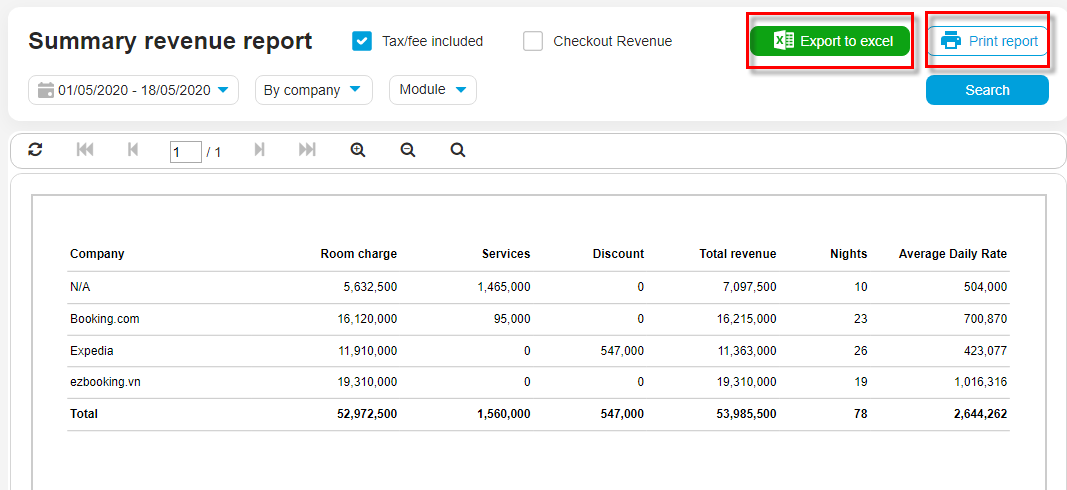Composite revenue
The composite revenue report is showing the total revenue, amount of nights and the average room rates during the search period. The hotel has to check the revenue according to the reception and sales management, according to the status of booking, room type, company, source, market.
1. To the report
- To the Report > select Overiew analysis
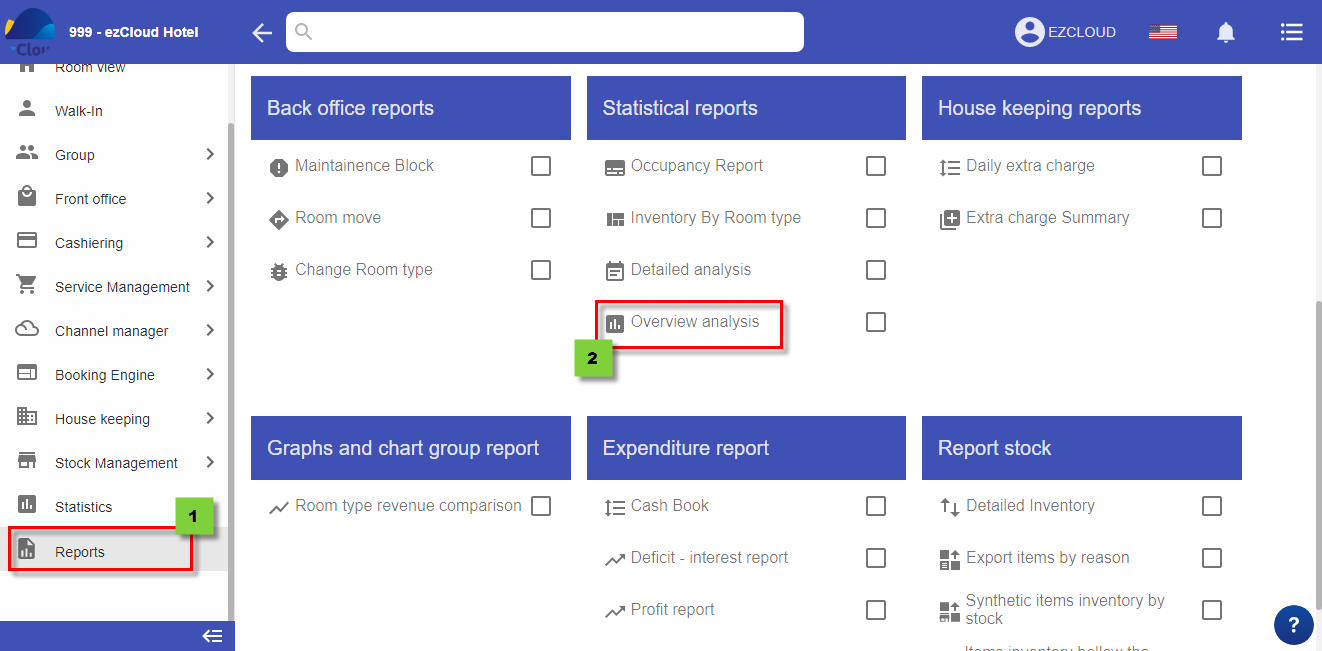
2. To view the check out revenue
- Tick choose check out revenue > select a time interval >select room type, company, source, market if you would like to fitler detailed each item information > Search
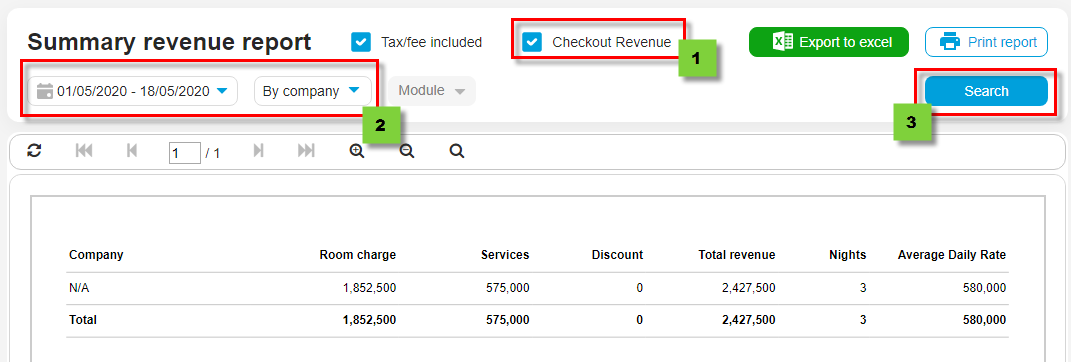
- Tick to the check out revenue, the system will calculate the revenue (Room rate, service, discount), the total number of nights and average rate of booking on the day of check out and only check out
3. To view expected revenue
- Un-tick the check out revenue > select a time interval > select room type, company, source market, module if you would like to fitler detailed each item information > Search
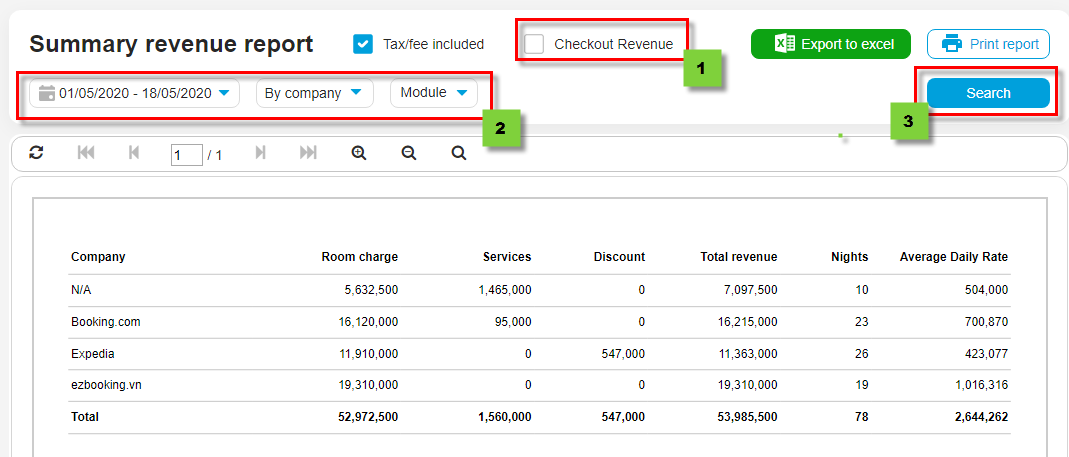
- When you un-tick the check out revenue, the system will calculate the revenue, the total number of nights and the arevage rate recorded in the search period (which can view expected future revenue)
Interpretation
Room rate: The total amount of the company, source, market, or room type depends on the item selected during the search period, including early check-in, late check-out, extra person fee and no-exception discount
Service: The total amount of a time interval
Discount: The total amount of discount of all bookings in a time interval
Revenue total: Room rate + Service – discount
Total nights: The total nights of all bookings in a time interval
Arevage rate: Room rate (without including tax/fee) divided by the total number of nights
- If you want to view revenue details, click to the revenue to check > the system will open a new tab displaying revenue details
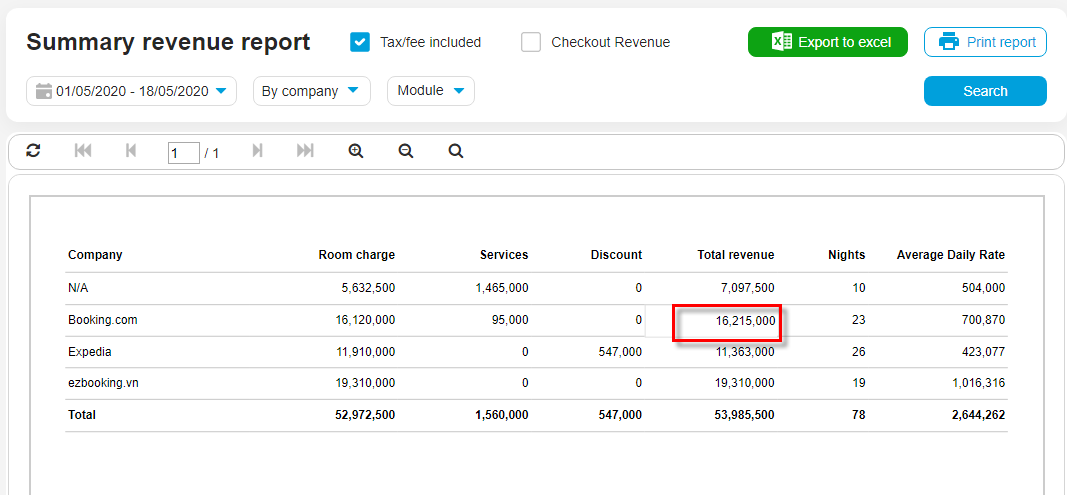
4. Export an excel, Print a report
- To export an Excel file or print a report > select Export an excel or print a report