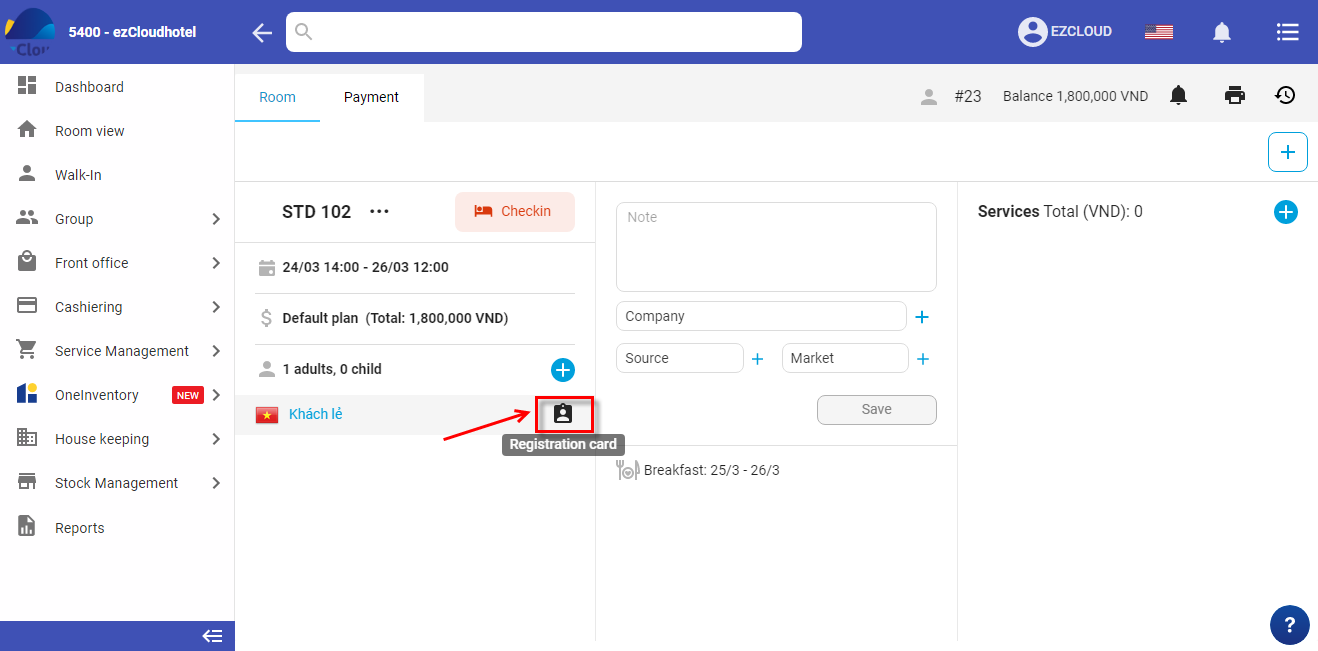Using to the printer and for guests sign to confirm when check-in
Note: Only the owner or the manager account can do this
1 step: Select![]() > select Configuration> Select Printers & Prun templates
> select Configuration> Select Printers & Prun templates
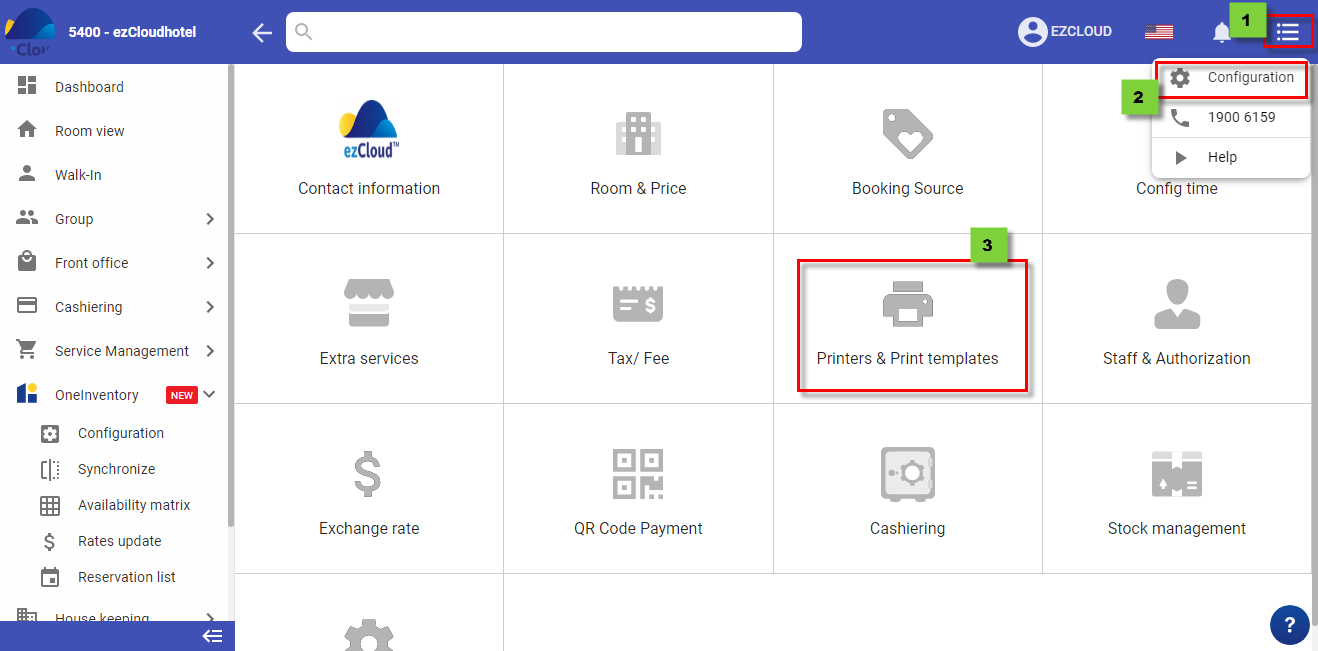
2 step: Select Receipt settings > select Language > Copy template
Note: You can copy available templates or manually set up on word & Excel then copy to template on the software
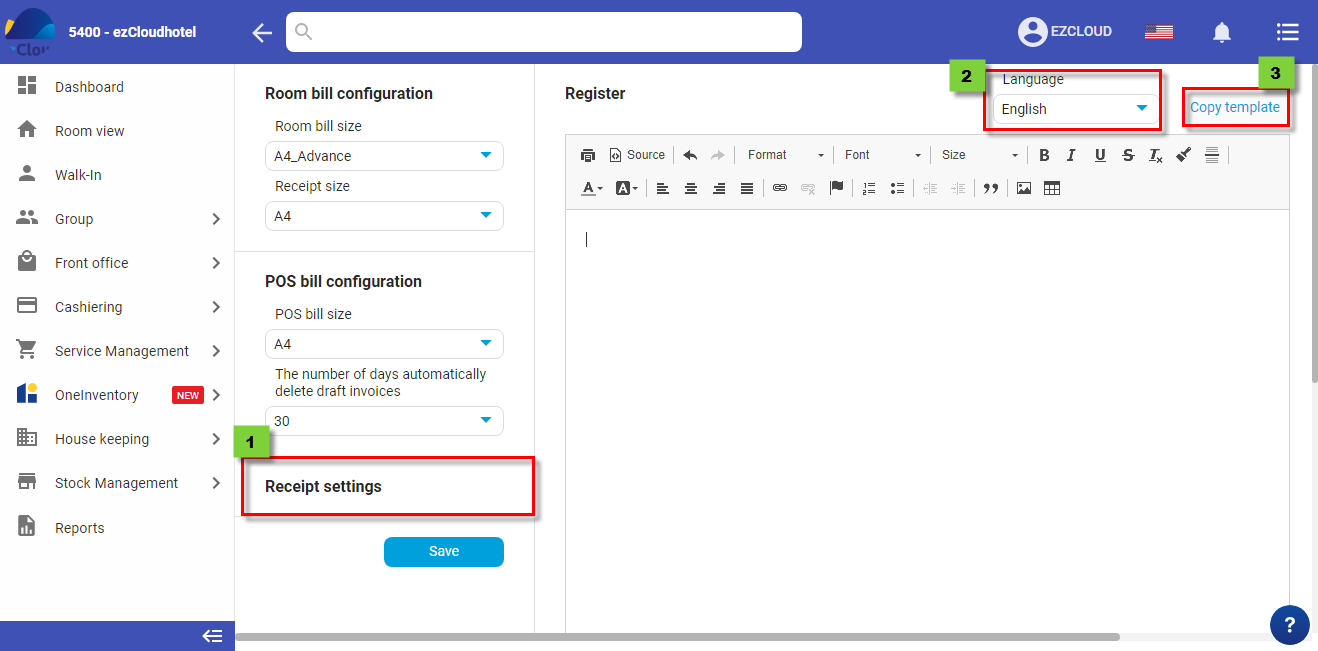
3 step: Copy Template > Select 1 template > Click to Choose
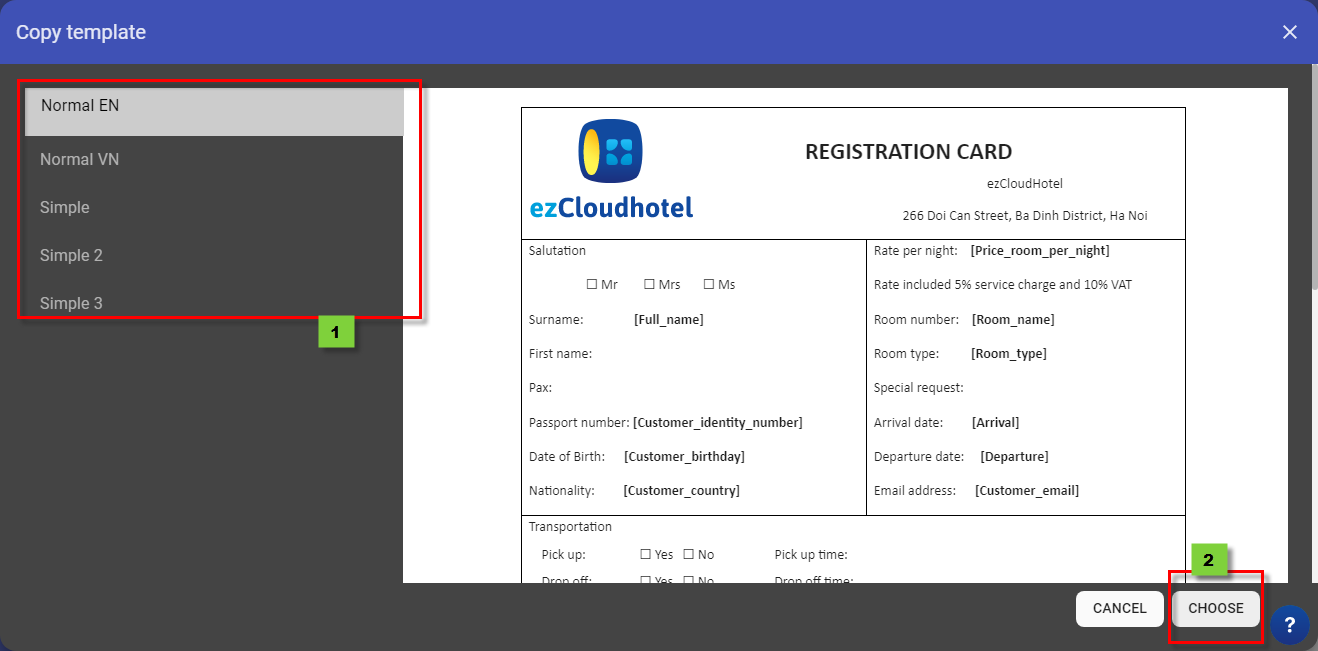
4 step: After selected a template, you should to edit the name, address, Logo, services, regulations… follow as the hotel information > Save to finish
Note: The parameter is the information that the system will retrieve data from the booking information and display it on the guest’s registration
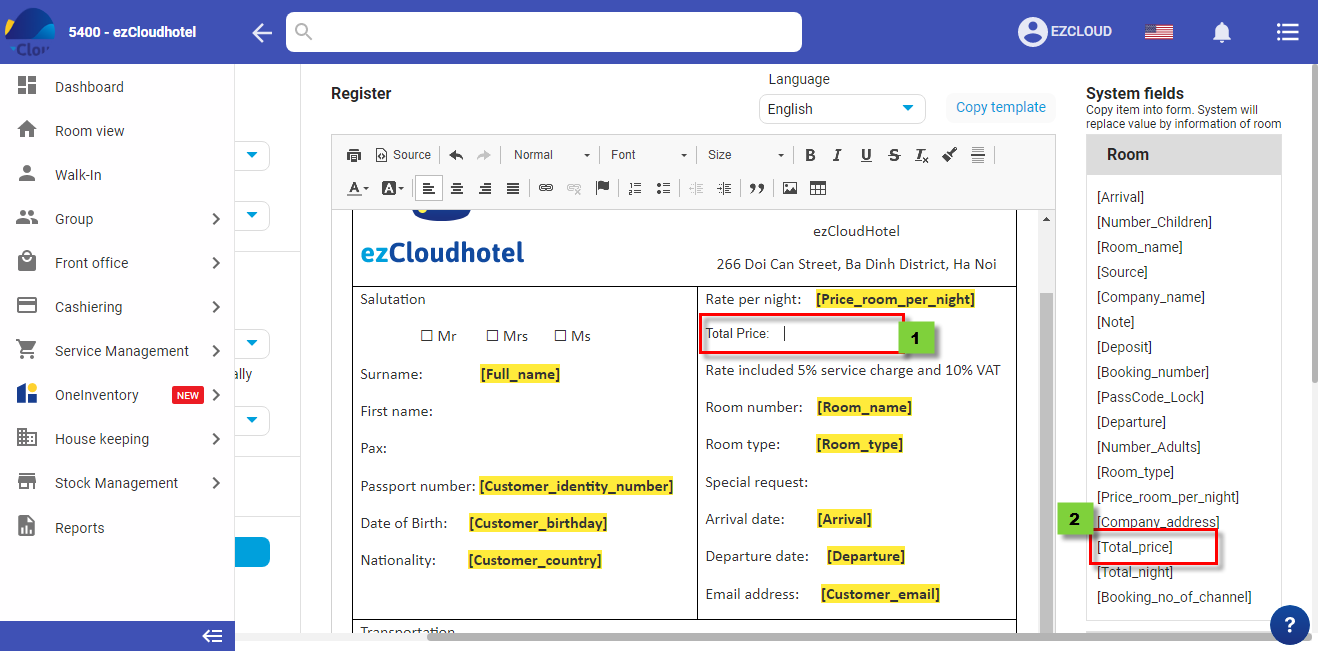
> Click to logo of ezCloud
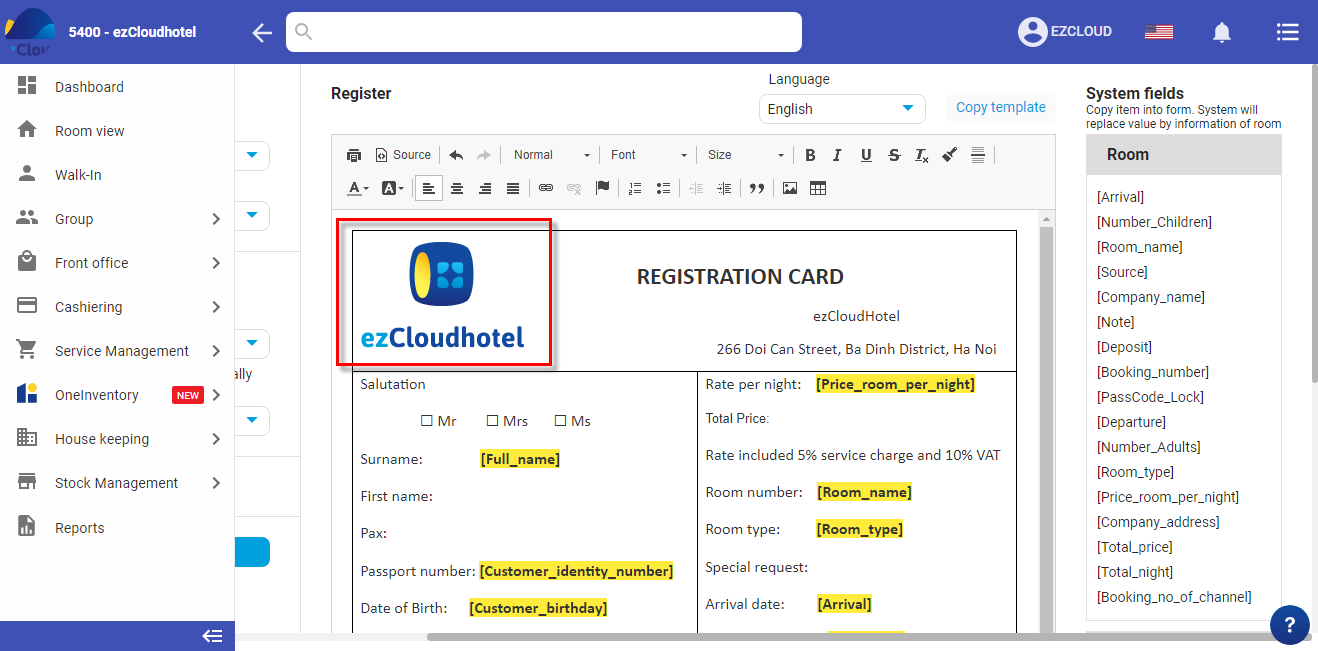
Paste the URL link to the hotel logo image > Edit width, length > select Ok
Note: The URL link is the same as png, jpg, svg…If you don’t yet know the logo URL link, you can be on google to find the keyword: “get an online image URL link” for reference.
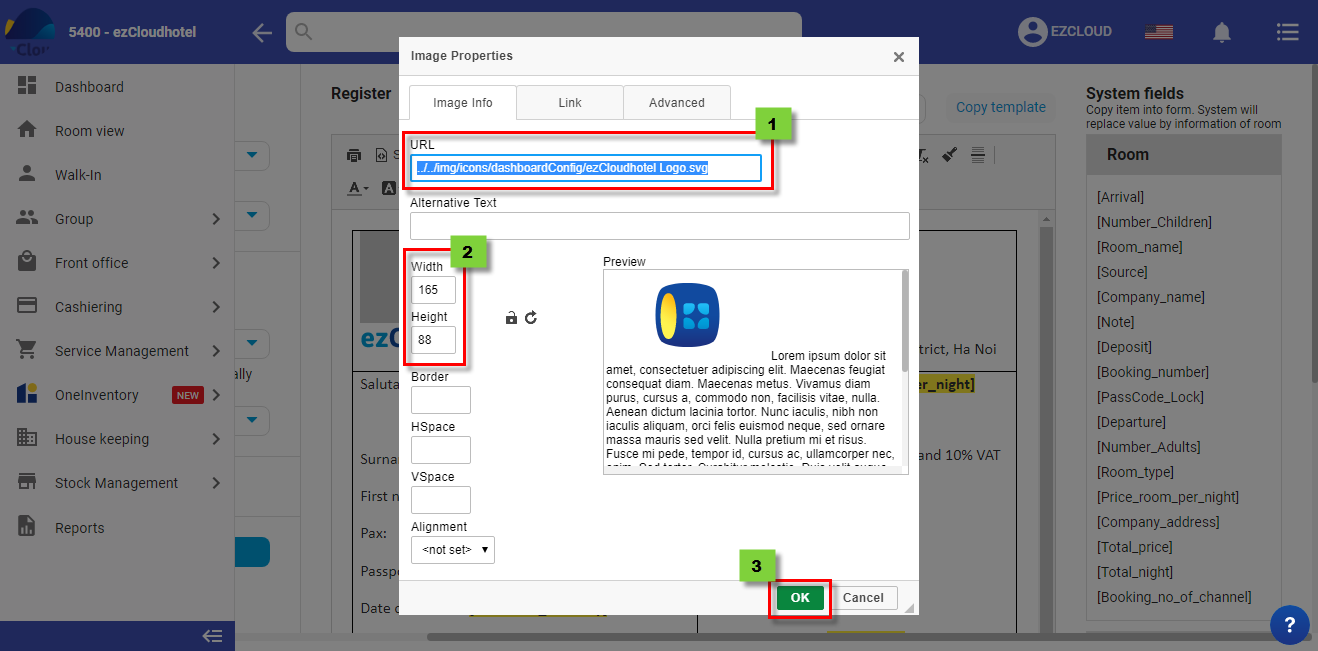
To room detail > select ![]() > select Yes to show room rate, No to hide room rate
> select Yes to show room rate, No to hide room rate