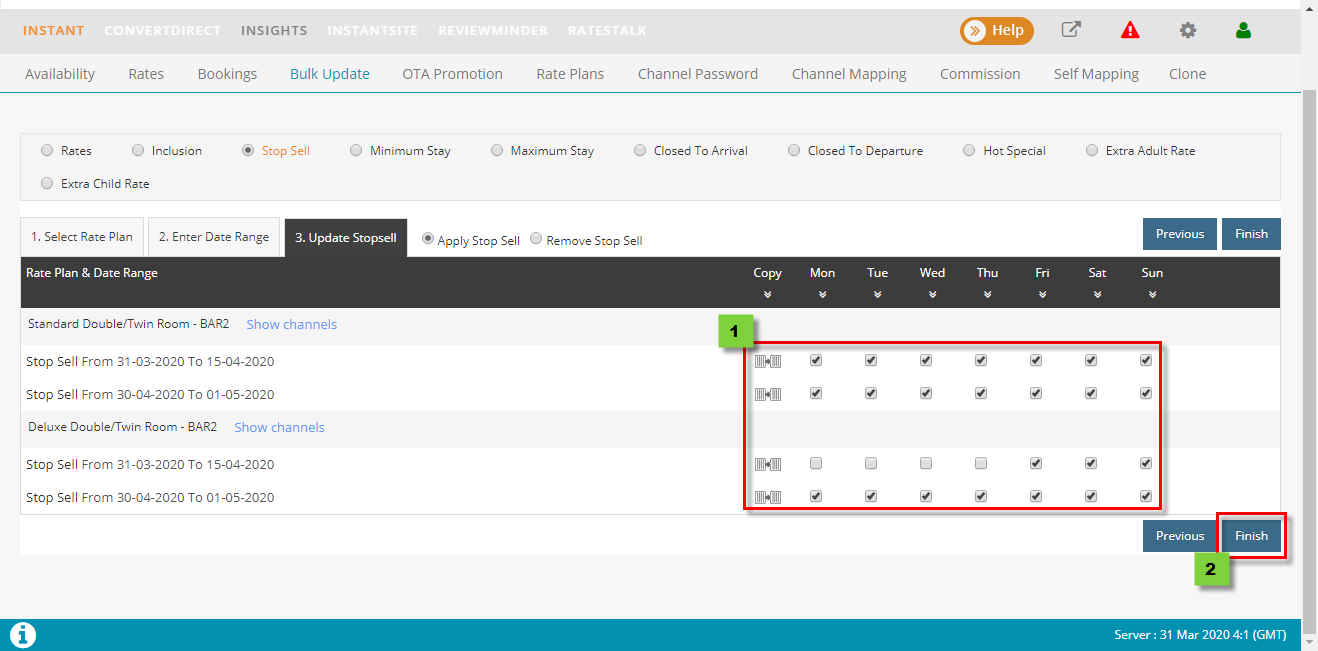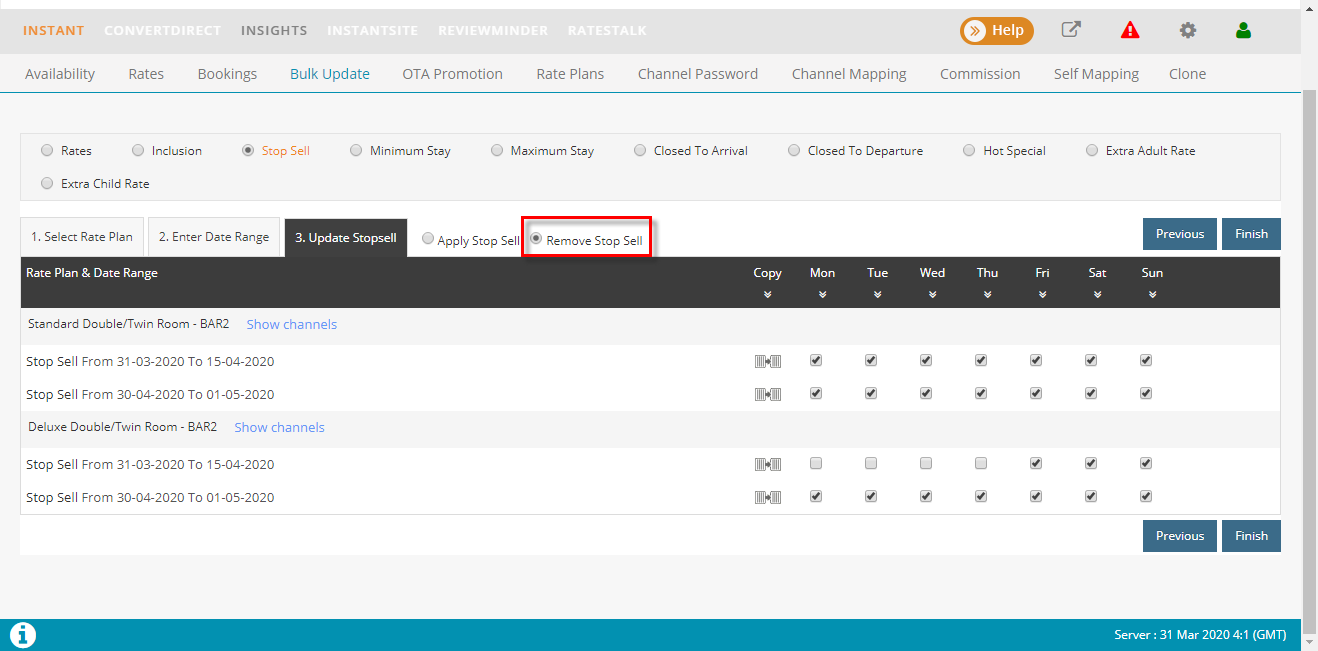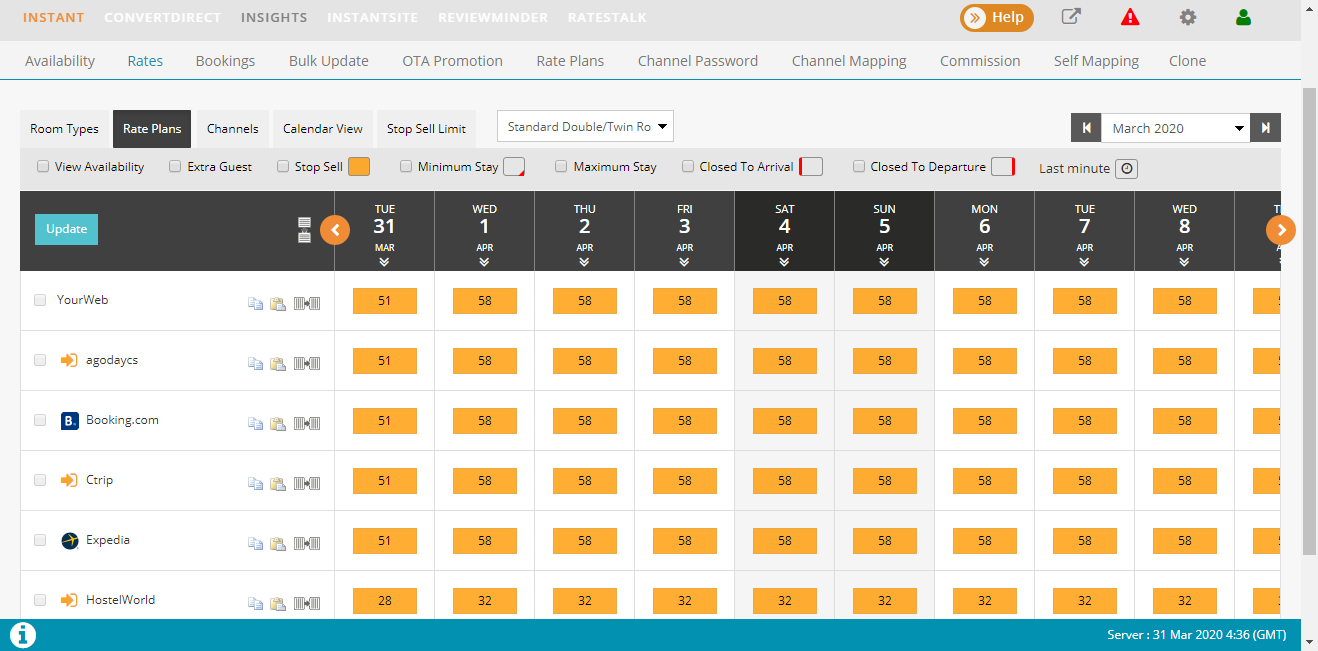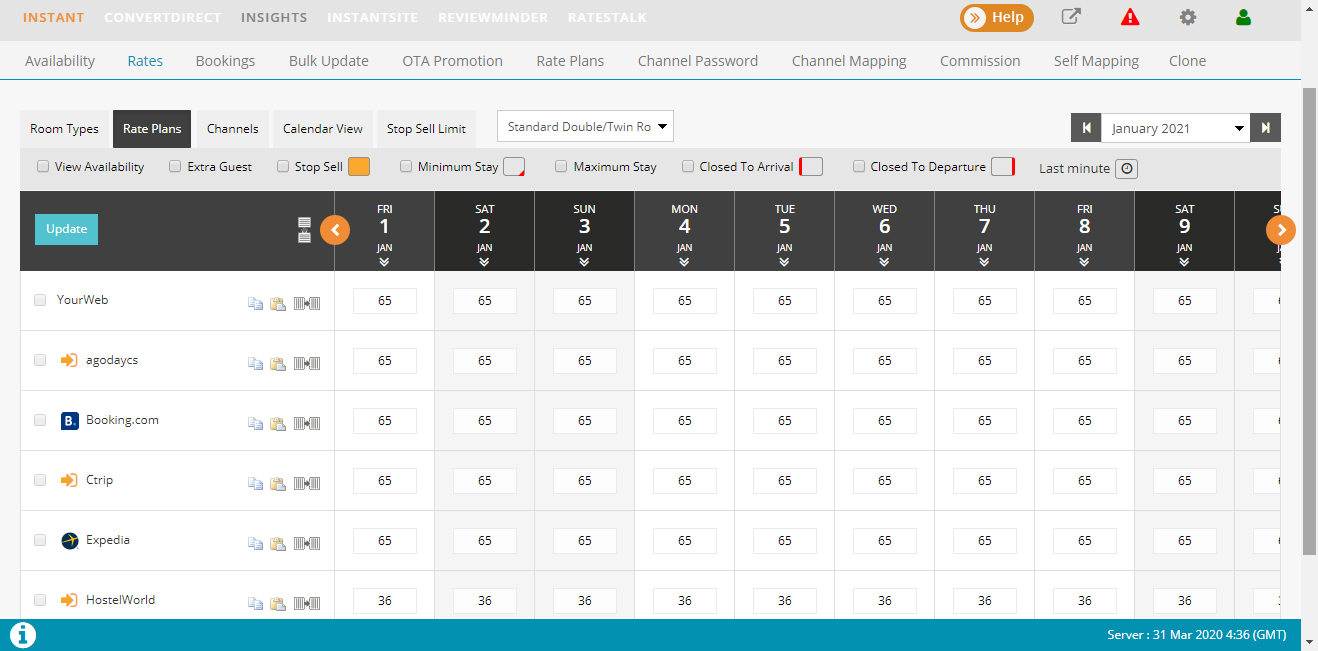Update and remove stop sell
ezCMS update and remove stop sell for each channel, each room type or on all OTA, All room type in many range of date at the same time
Stop sell
- Click Channel manager > Select Update rate
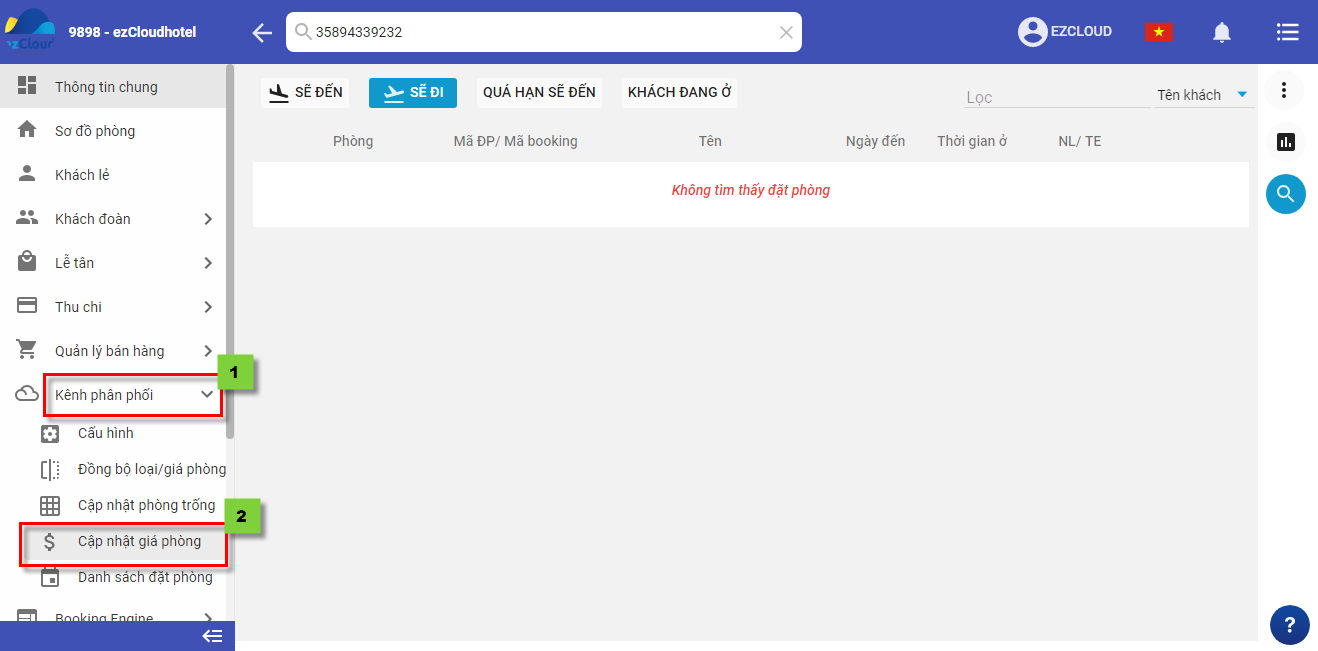
- fill User Name and Password > Click Sign in
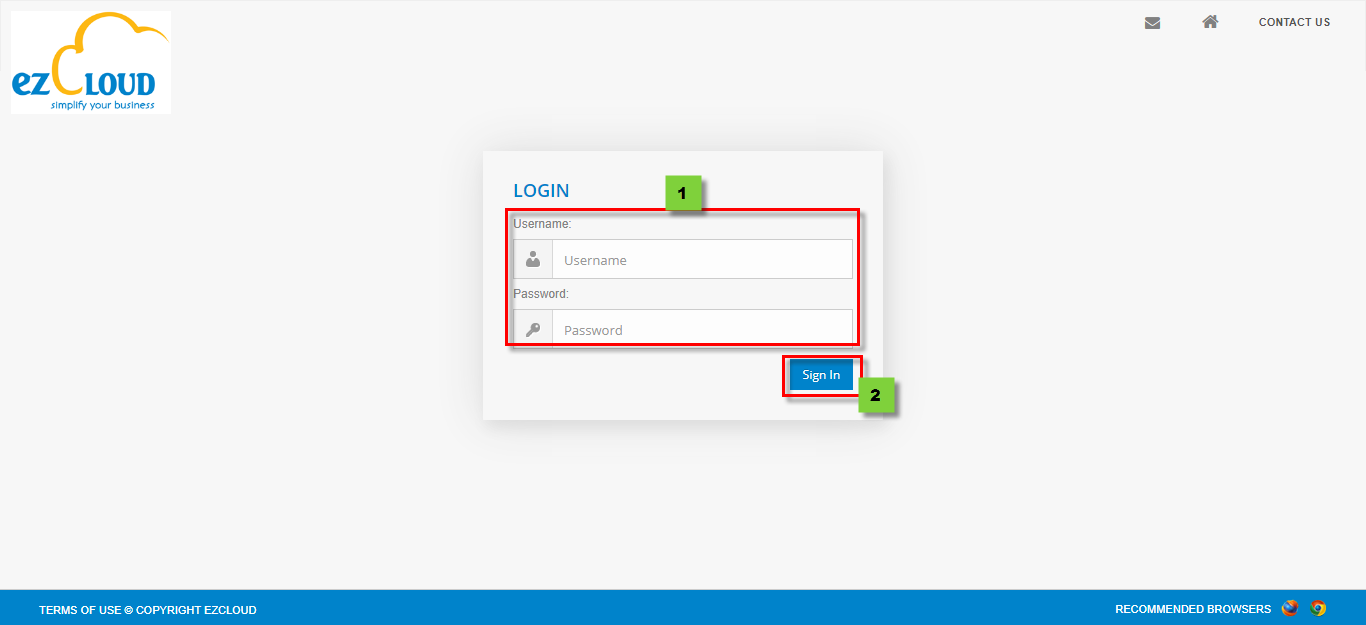
- at ezCMS interface, click Instant > Select Bulk Update
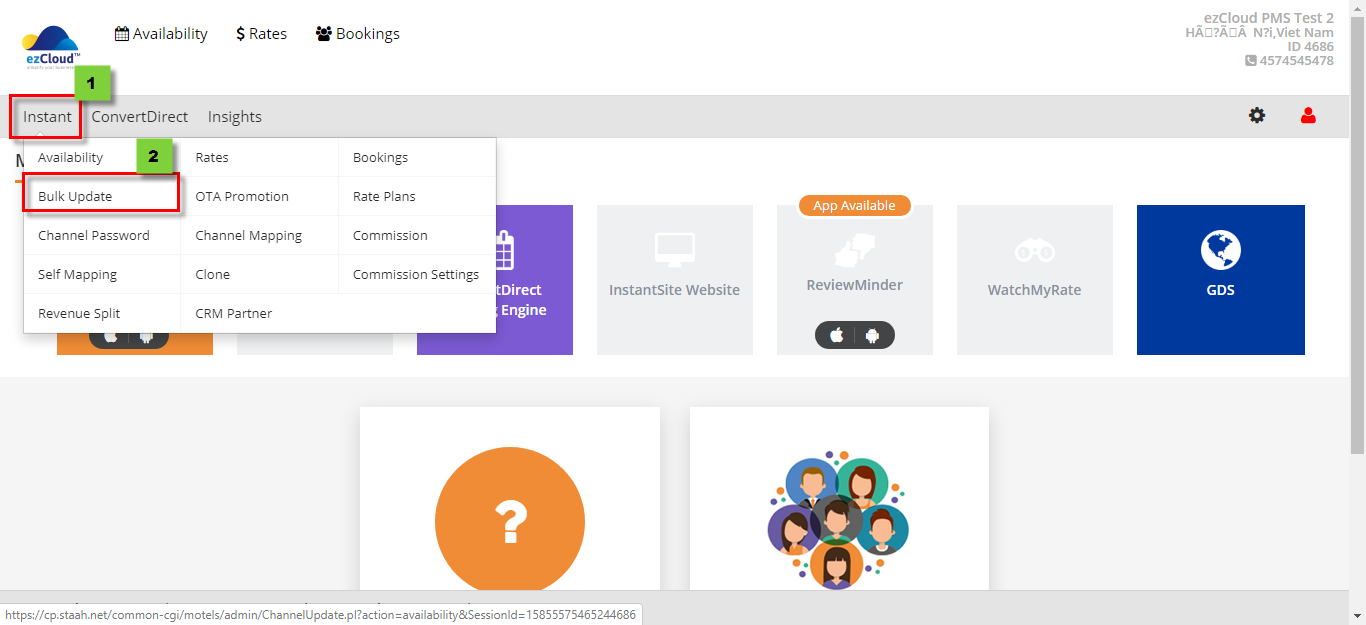
- Select Stop Sell > Select Roomtype and OTA > click Next
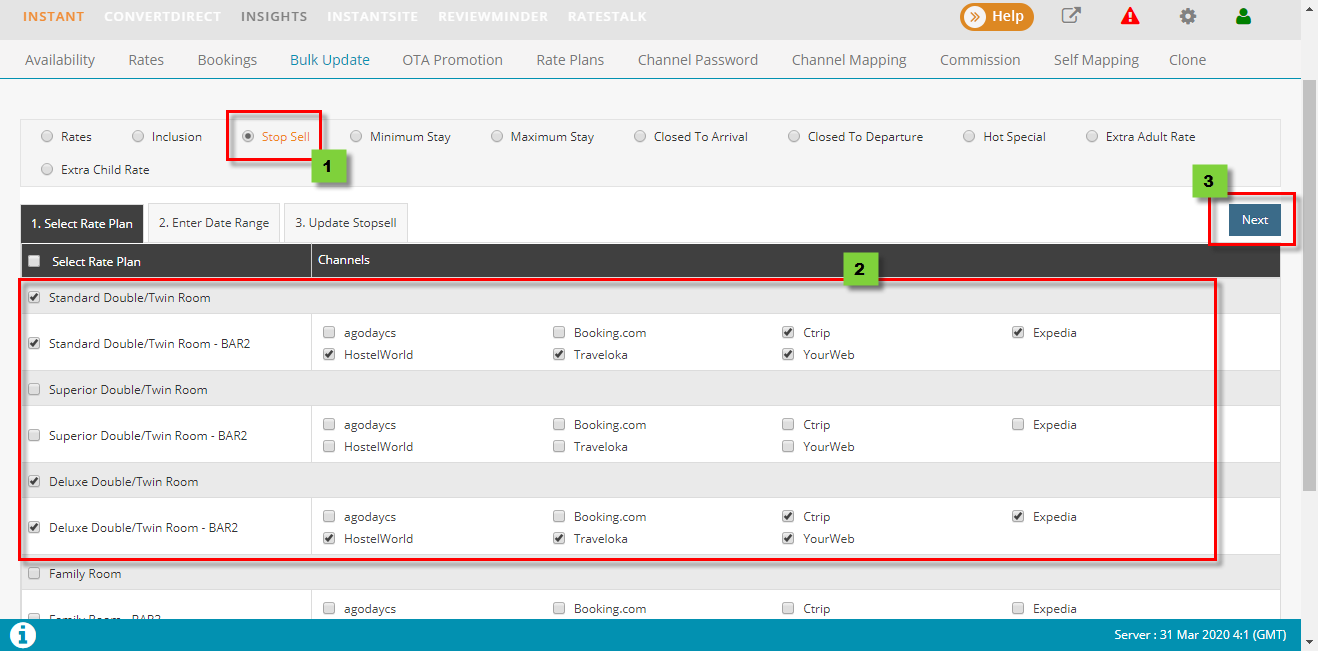
- Enter date range or if you have many range Add date range > Click Next
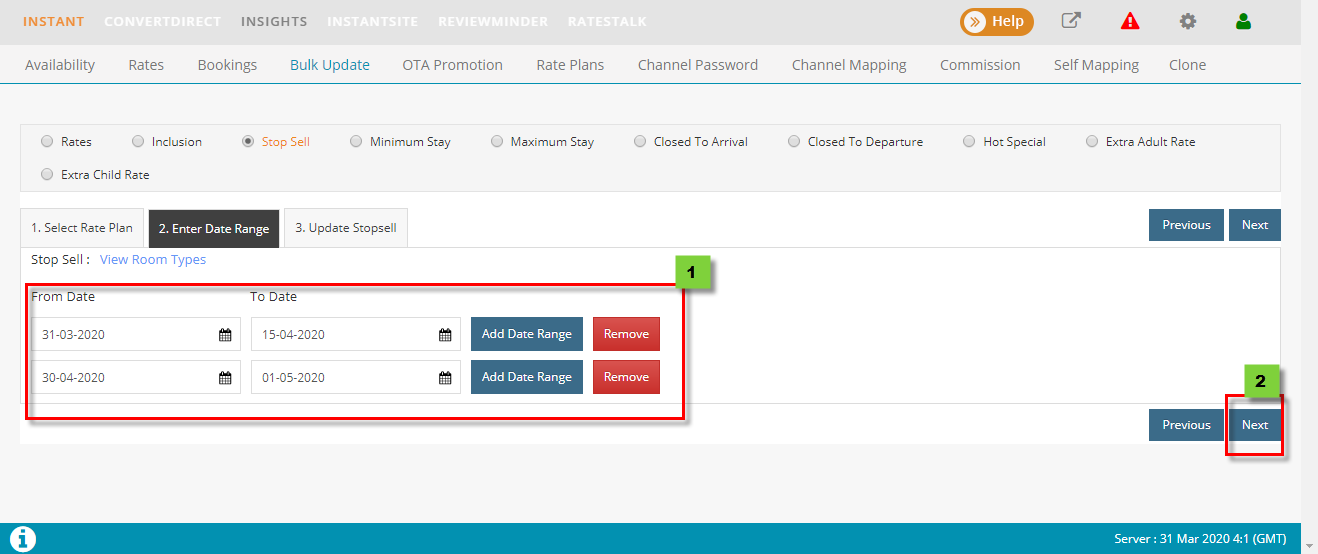
- Click date >Click Finish to finish
Note: If stopsell for the whole week, click on Monday and select symbol  to copy for others. remove Click for any day which still want to sell
to copy for others. remove Click for any day which still want to sell
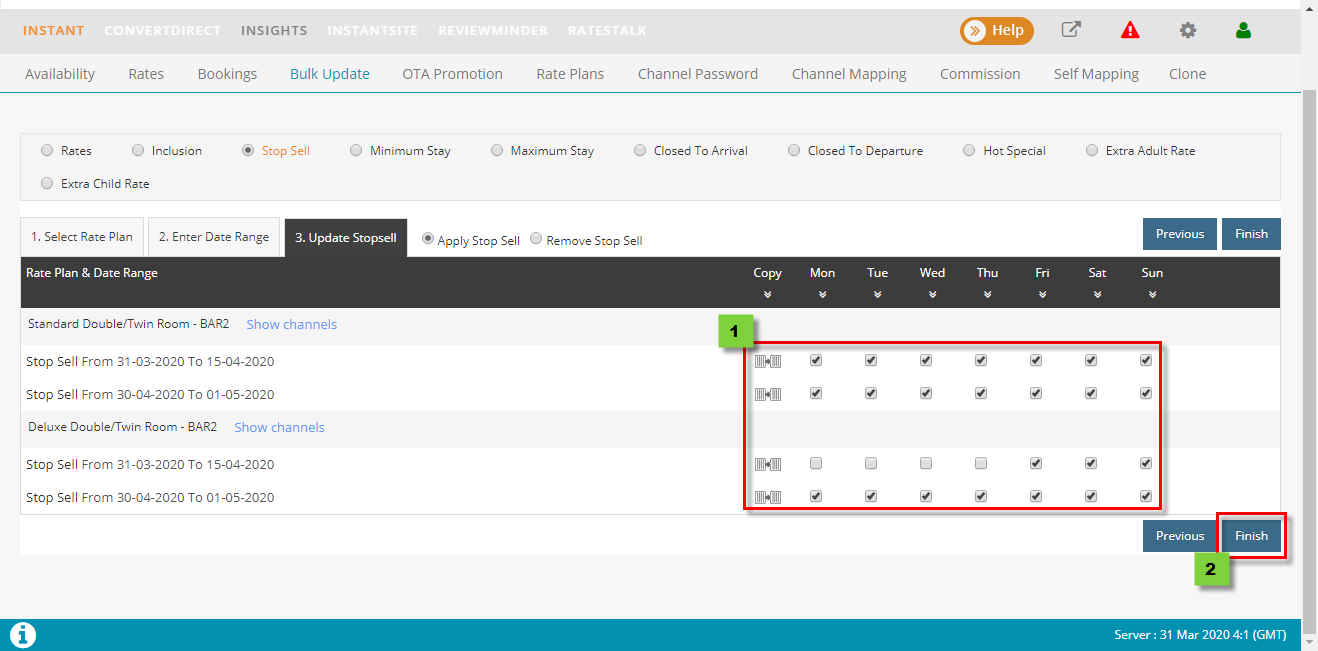
Remove stop sell
- Similar to stop sell actions, at the last step select Remove Stop Sell in stead of
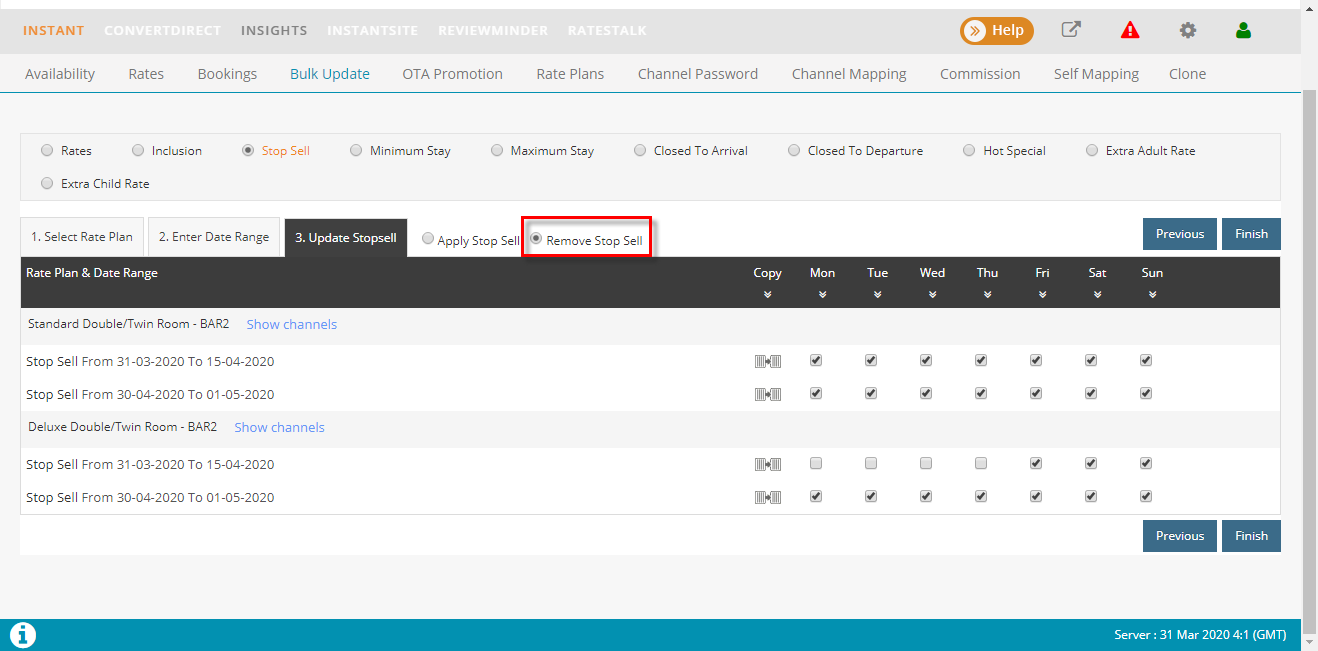
Notes:
- After finish a TRUE announcment will appear if success. a FALSE appear if undate fail
- It takes minute to update on OTAs.
- Update or remove stop sell on ezCMS is stop rate plan. if these rate plan have not conect with ezCMS hte manipulation below can not be updated.You need to log in OTA extranet to close these rate plans
- To check if this room update stop sell or not, log in Rates to check. the yellow color men stopped. White color mean still sell
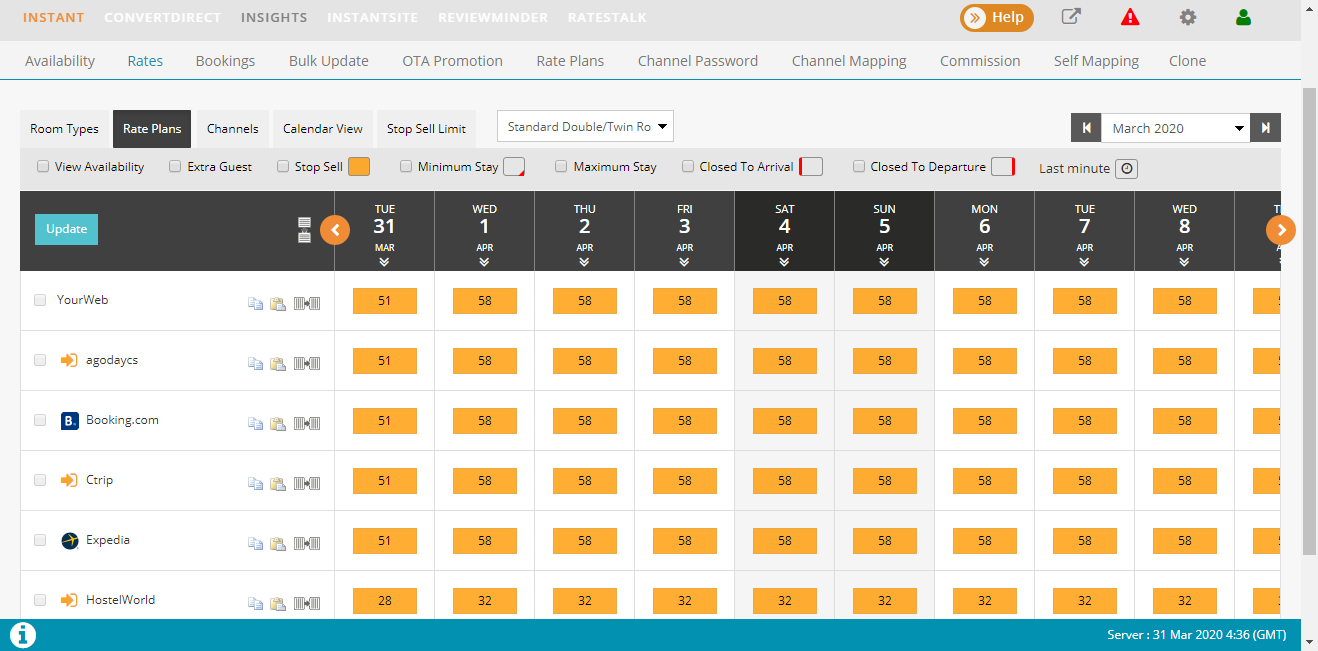
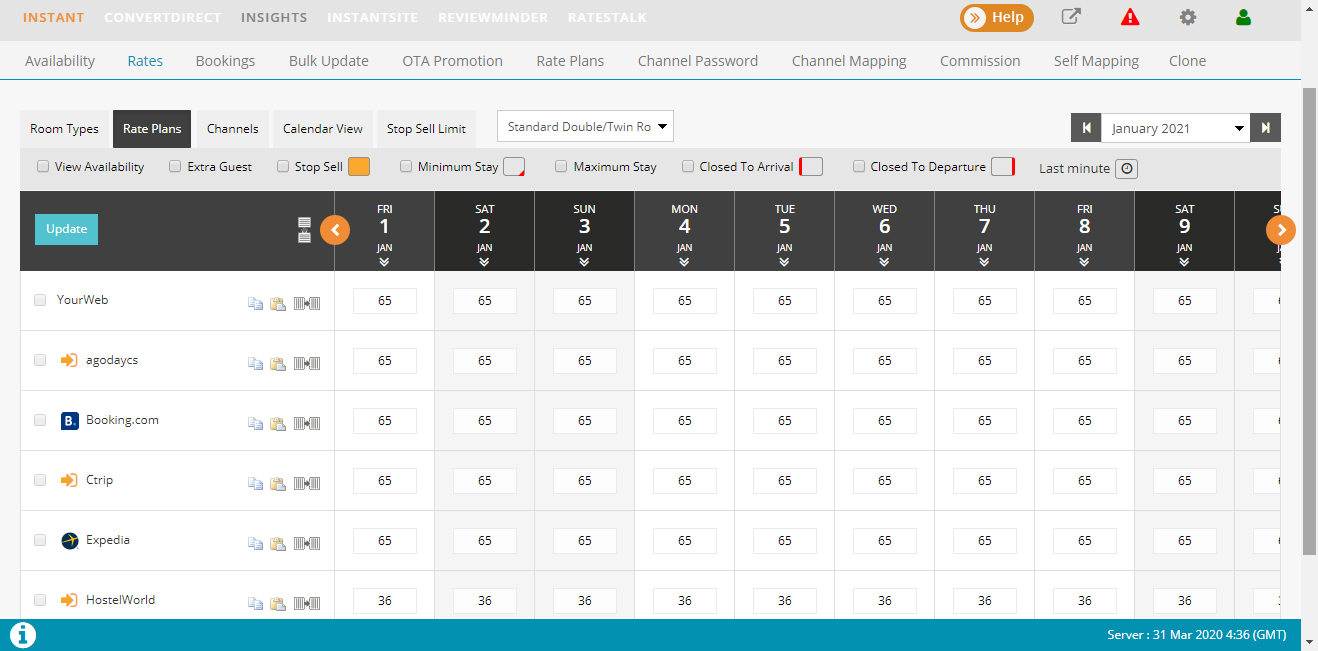
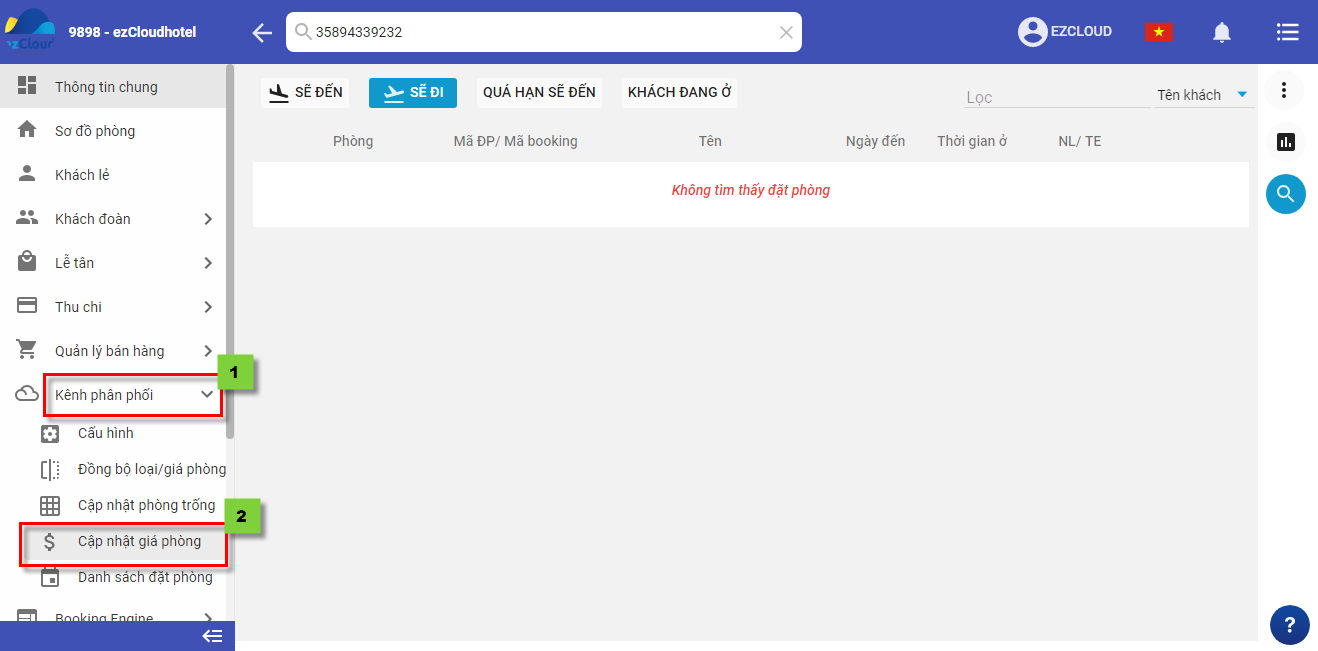
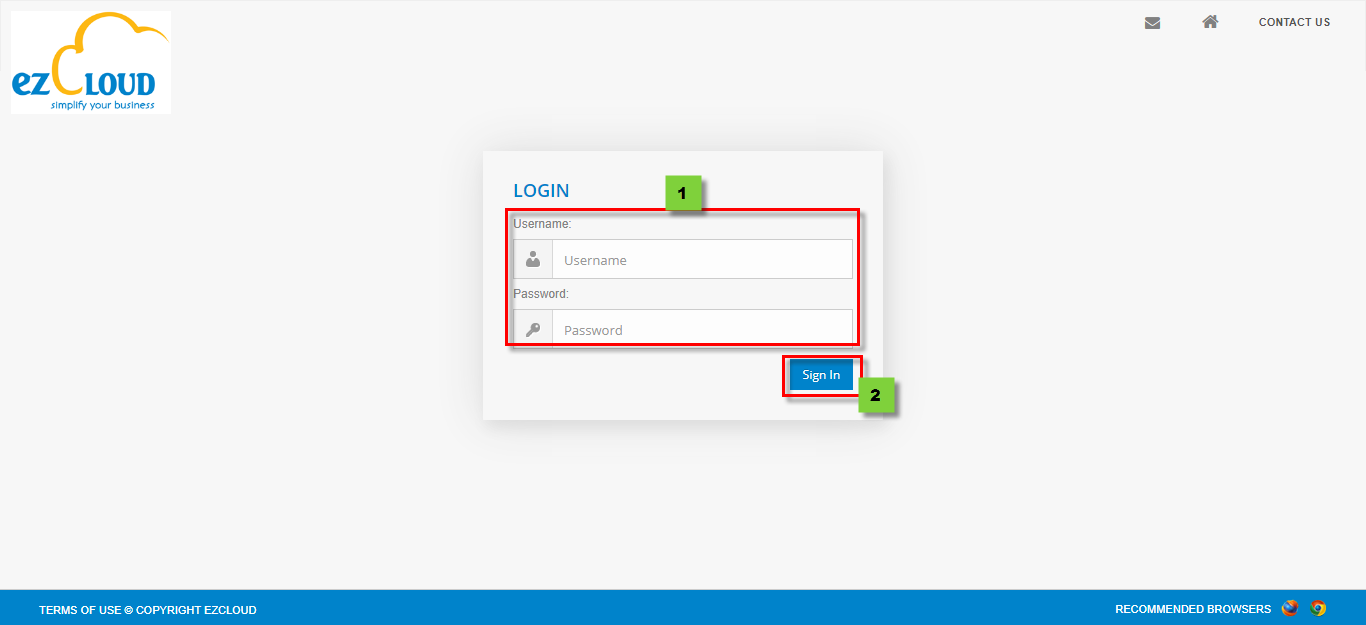
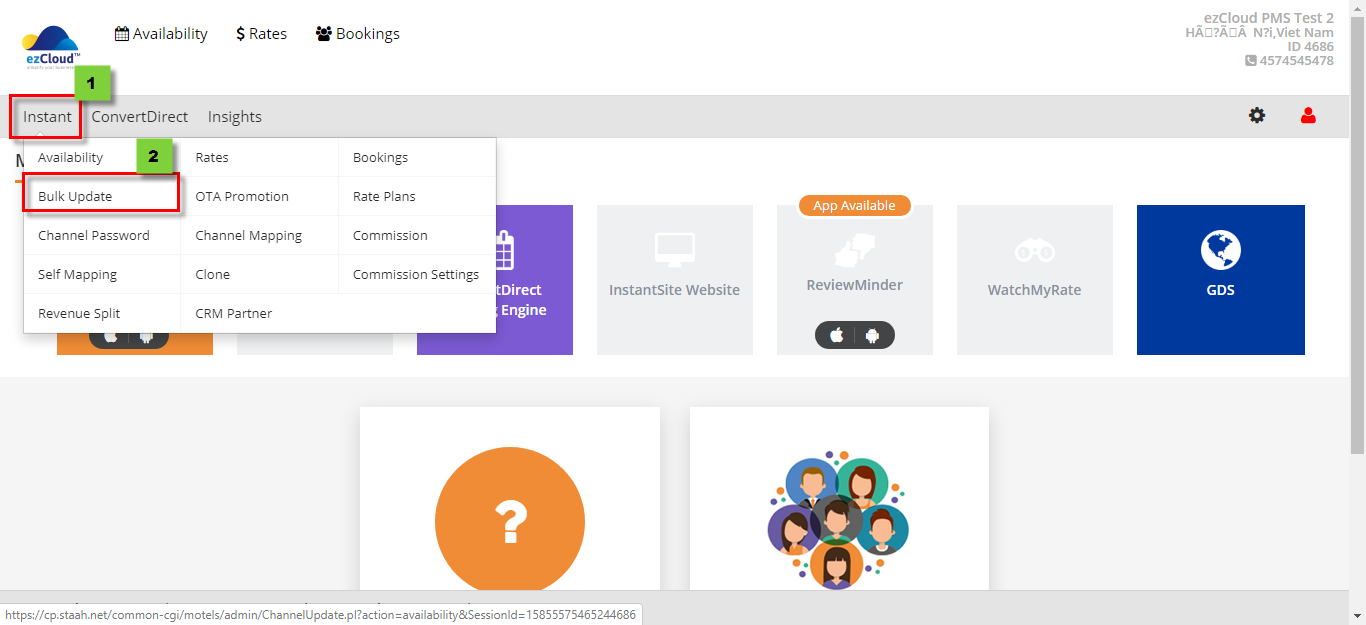
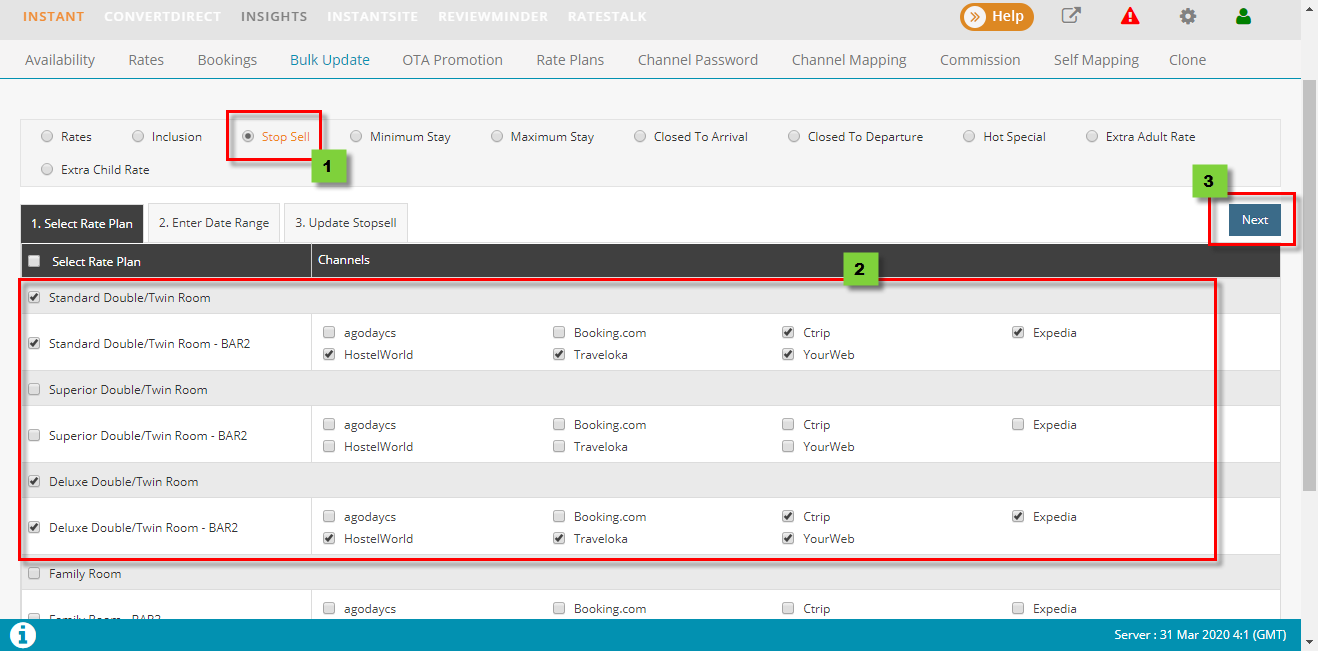
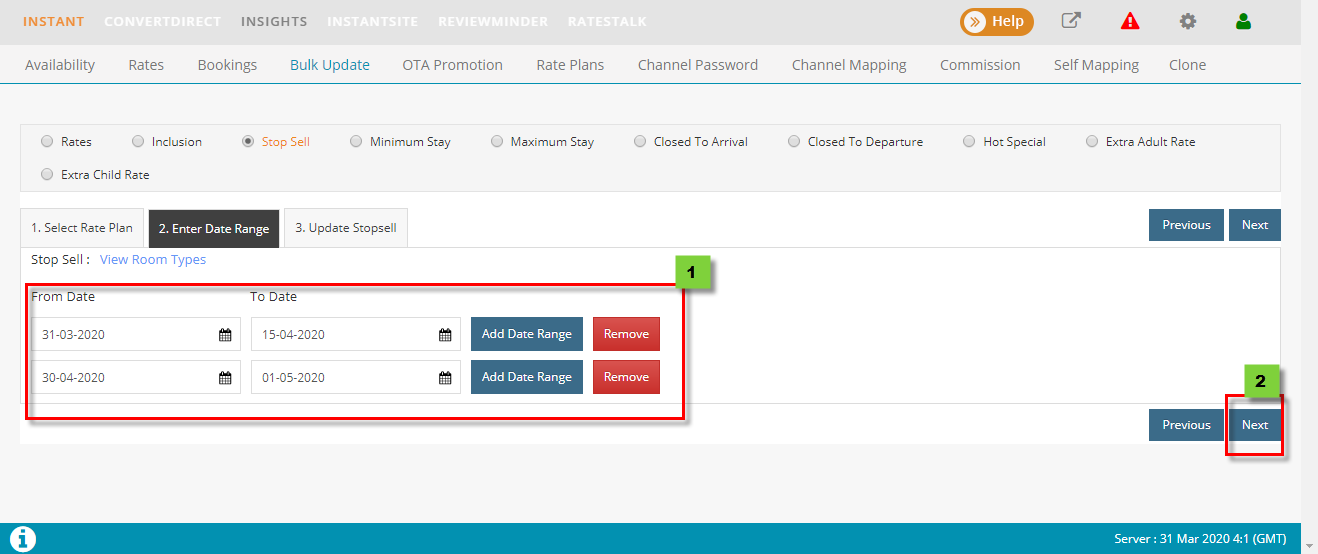
![]() to copy for others. remove Click for any day which still want to sell
to copy for others. remove Click for any day which still want to sell