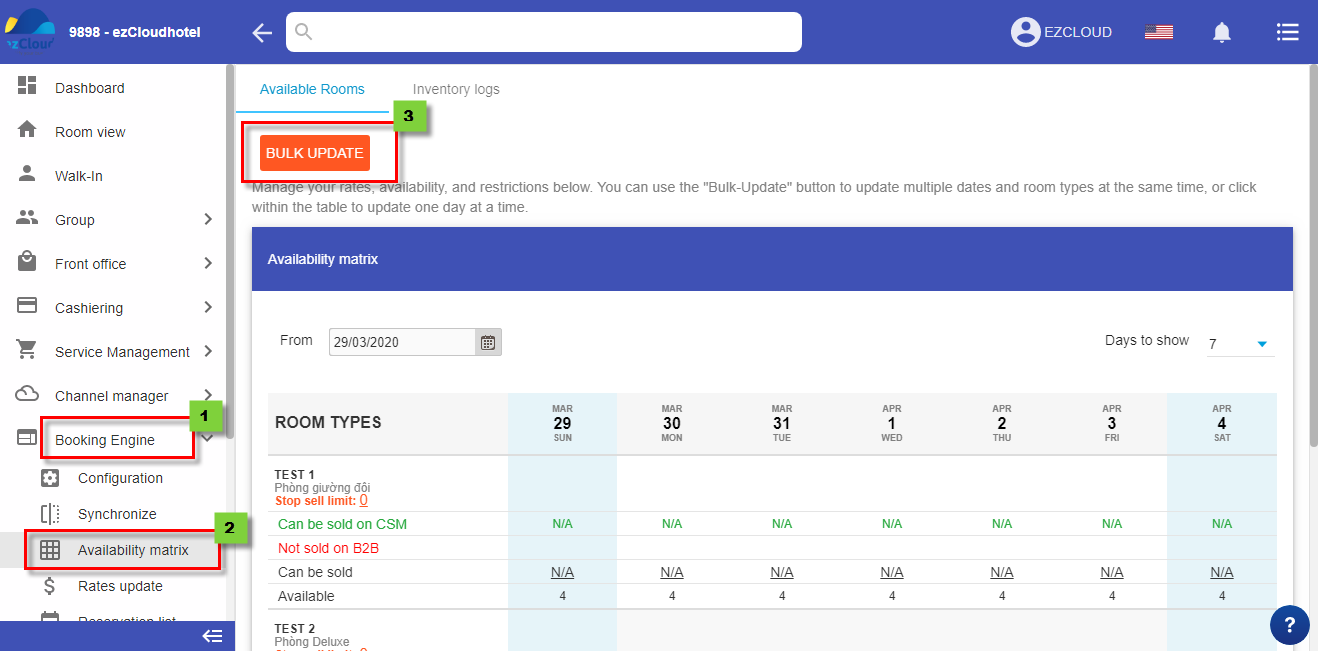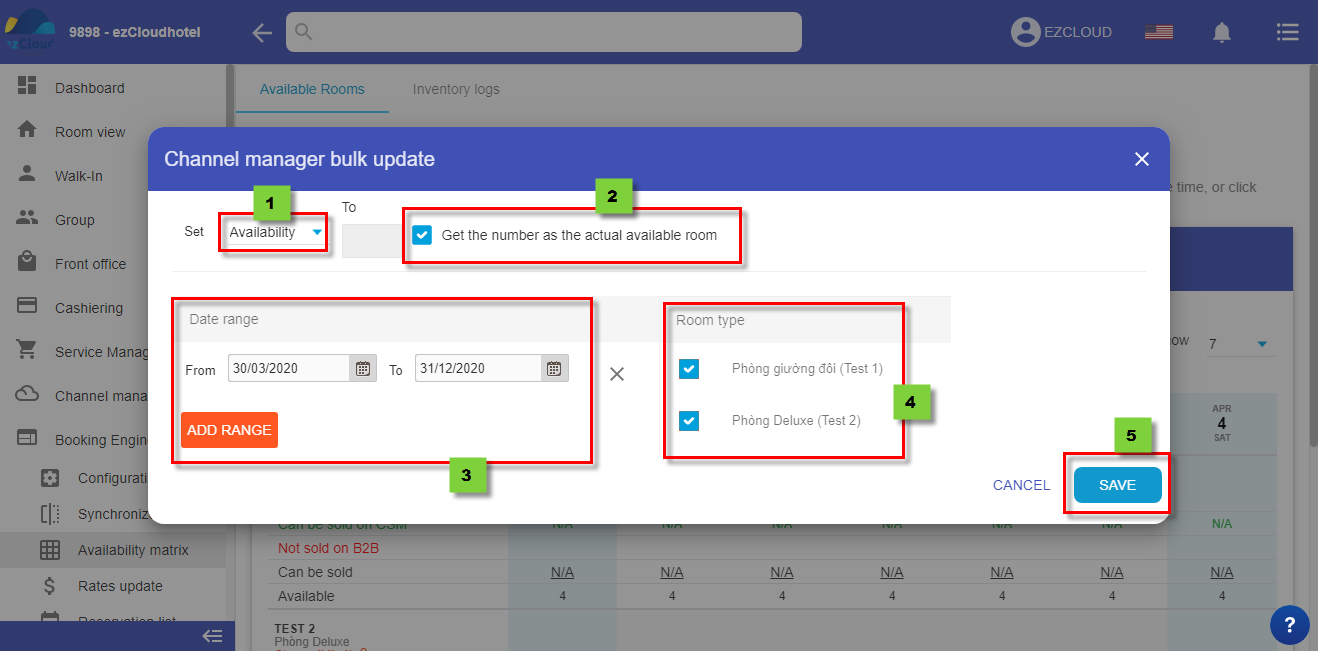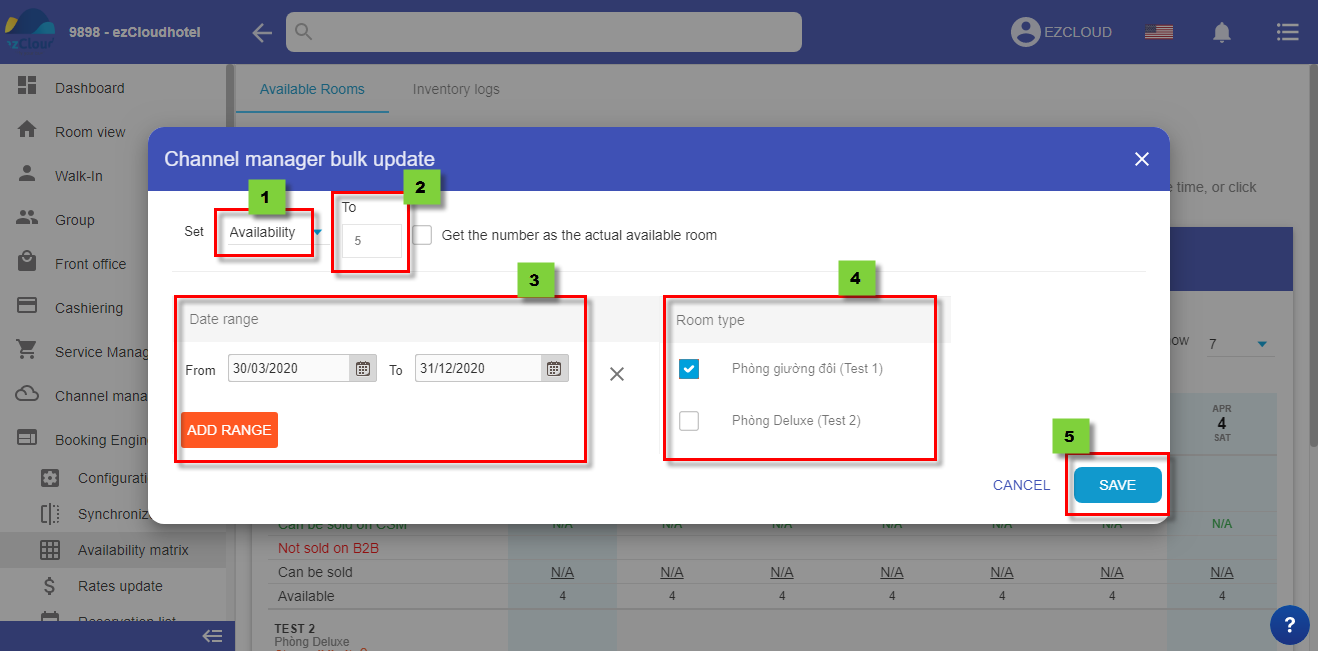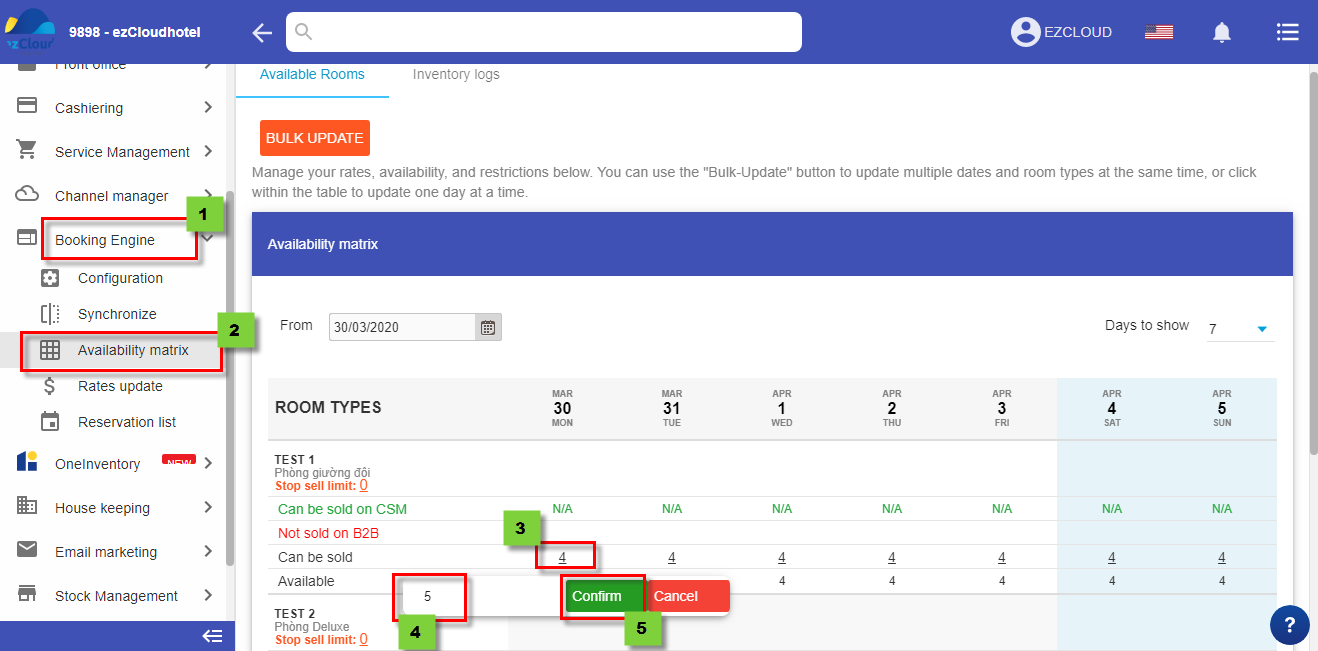Update availability on BE
Update room availability support to push availability on ezBooking, OTA and OneInventory. You can update equal, less or than what you have to suit your situation
Update room availability on ezBooking, channel manager and OneInventory have the same manipulation, log in module and act as below
1. Bulk update room availability
1st step: Log in Booking Engine/ Channel manager/ OneInventory> Bulk update> update in many range
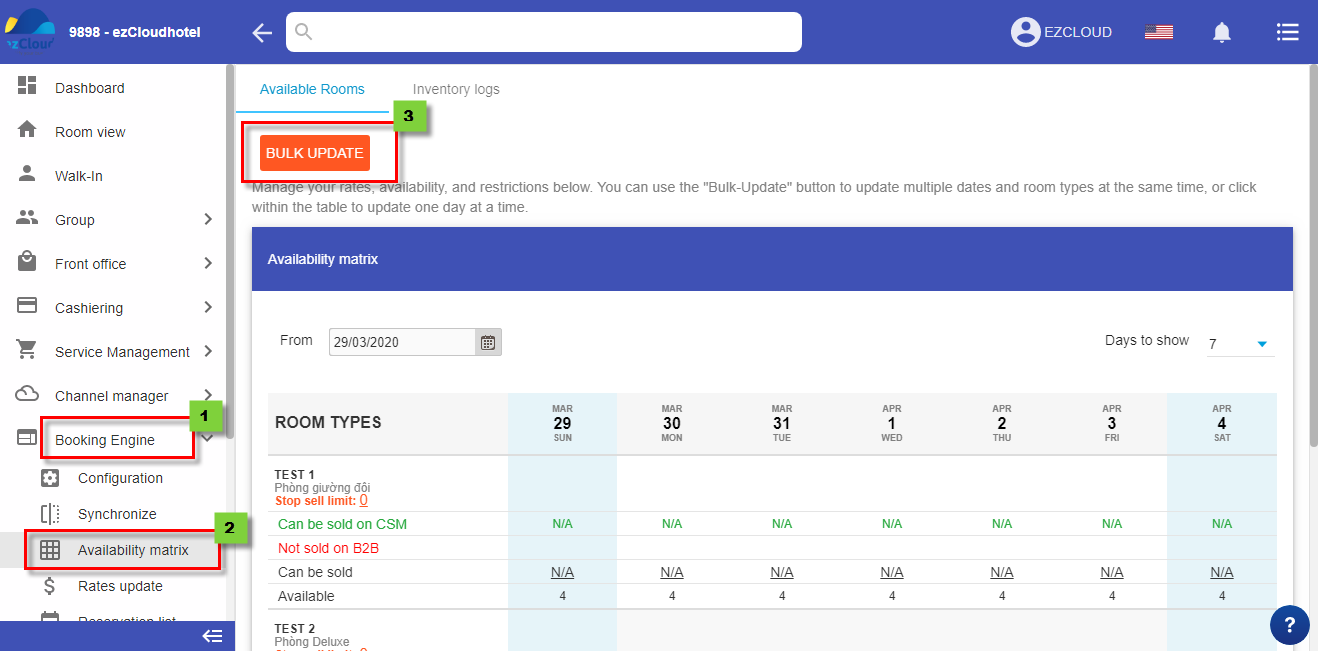
2nd step:
- If you would like to update same to what you have> Click Availability> click Get the number as the actual available room > Date range> roomtype> save
- You also can add more range by click ADD RANGE
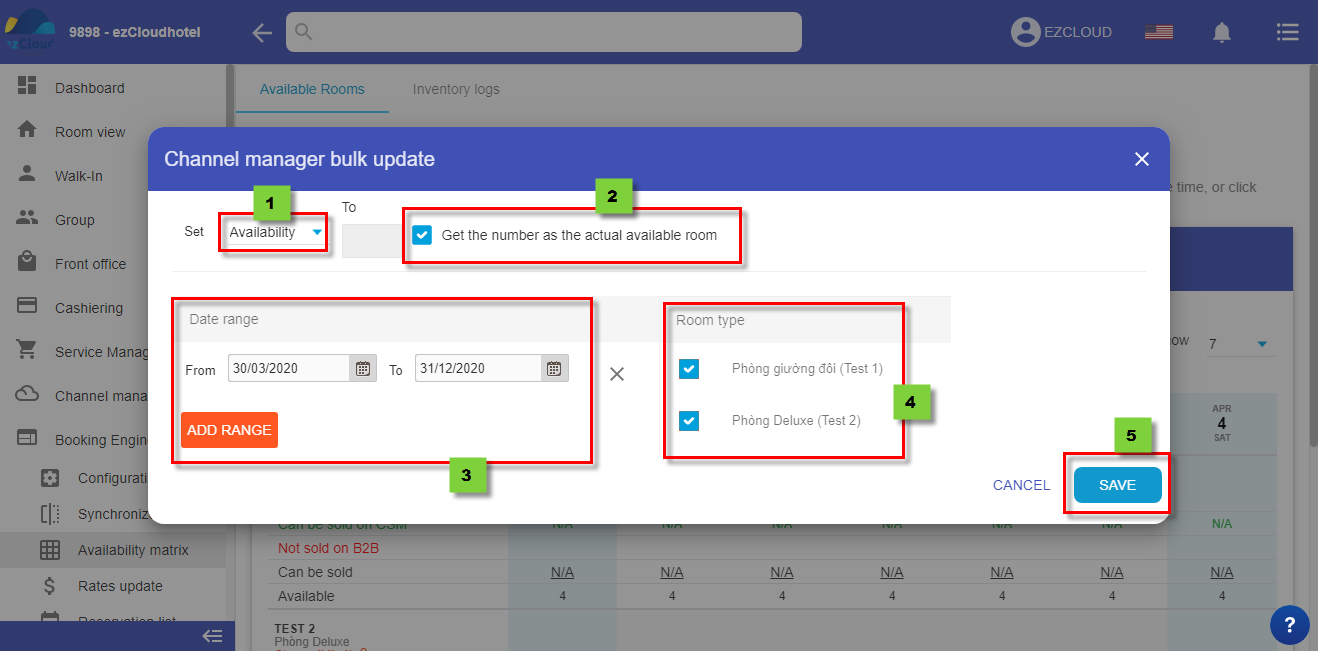
- If you would like to update less or more, you can fill number of room you would like sale and act the same.
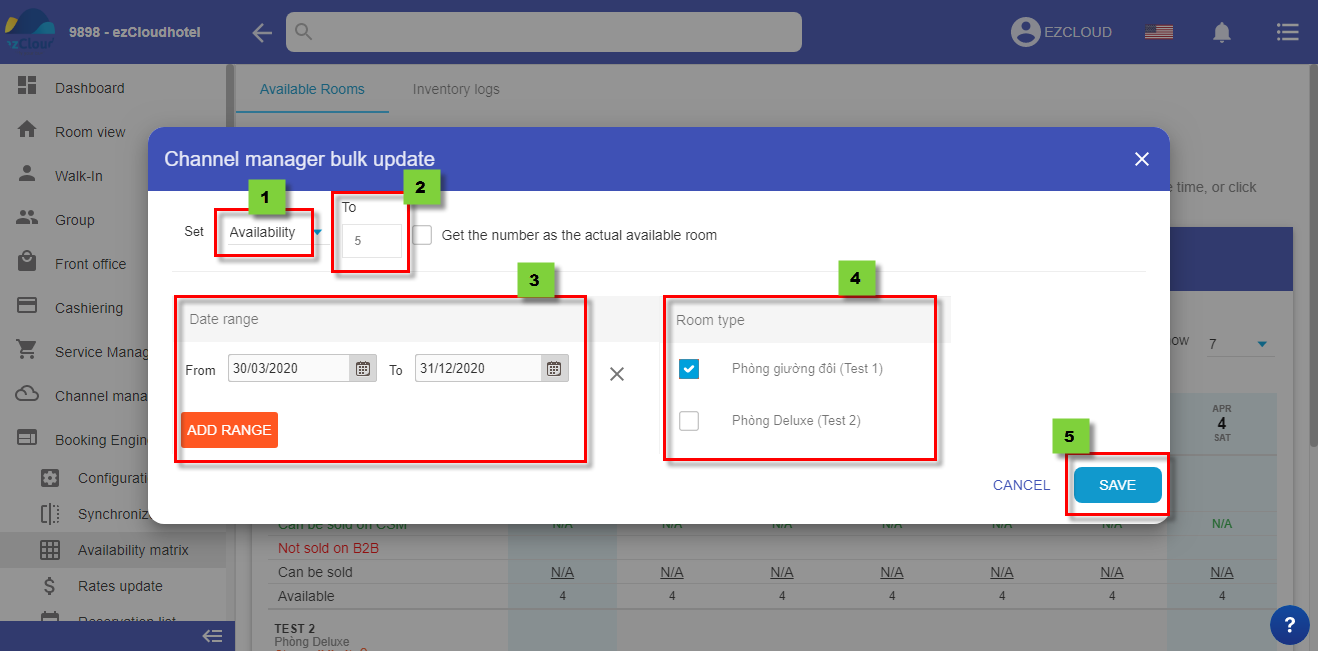
Note: MỗiYou should only update for 365 days maximum to have the full and exactly sync
2 Update availability by day
- Log in Booking Engine/Channel manager/OneInventory > Select Availability > Click on number on “Sell” > fill the number > Select confirm
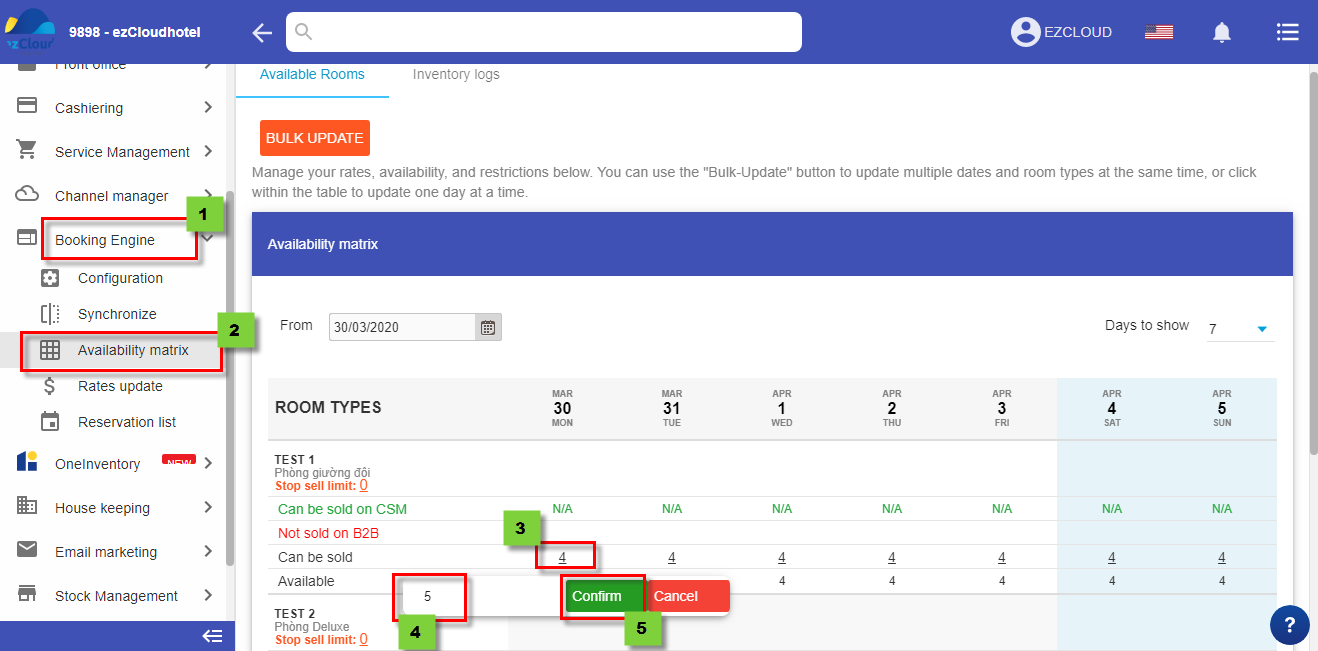
3. Note
- Its normally take 3-5 minutes to update on Booking engine.
- If availability of any module show N/A in the date, it mean these room have not update availability yet, the hotel need to update for these room to push on ezBooking, OTA, Oneinventory to sell
- With the method Sell all availability and update automatically, nếu update less or more in comparerision with reality when any change occur( check in, check out, new reservation, transfer, extend length of stay, the system will update number of room equal to room availability.
- With the method Sell by configuration, update room availability need to update often and under the hotel control. for example there are 4 room of roomtype Superior the hotel only want to sell 2 on ezBooking, room availability is 2. If suddenly the hotel have booking 4 room not from ezBooking if, you are not update availability is 0 immediately overbooking will happen, and ezCloud will not responsible on any overbook from Sell by configuration