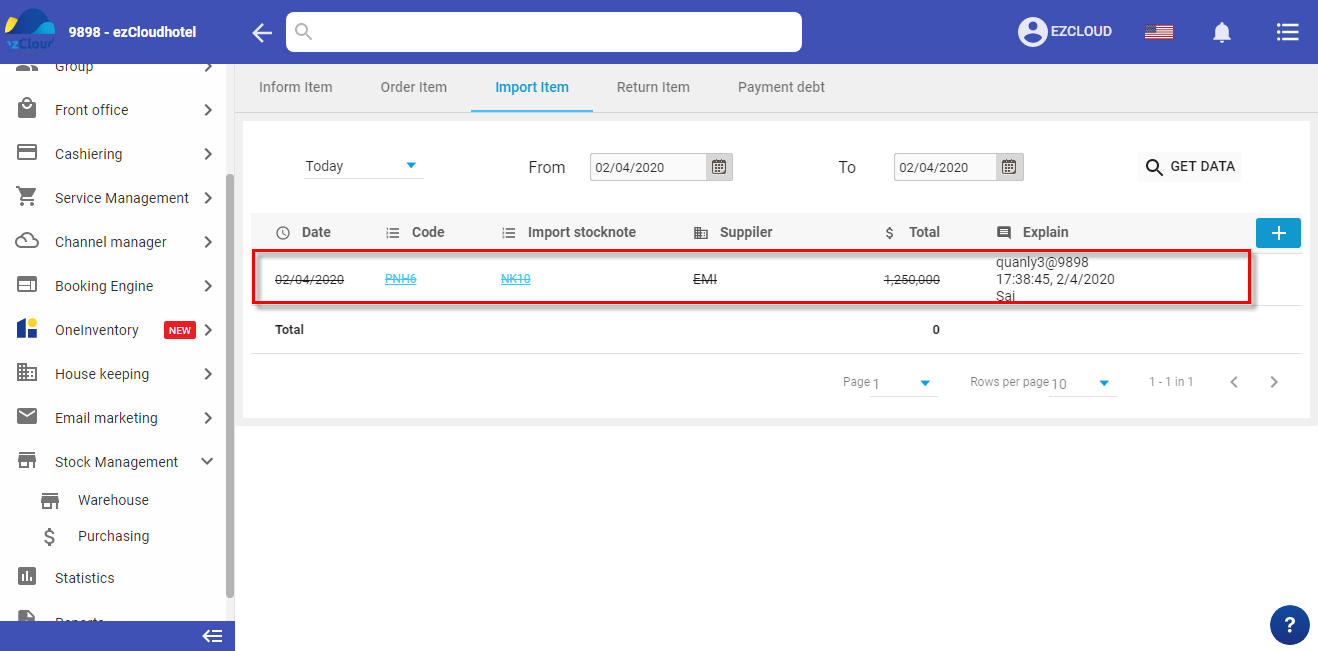When the supplier deliver, buyer department will fill the information in the system and double check .
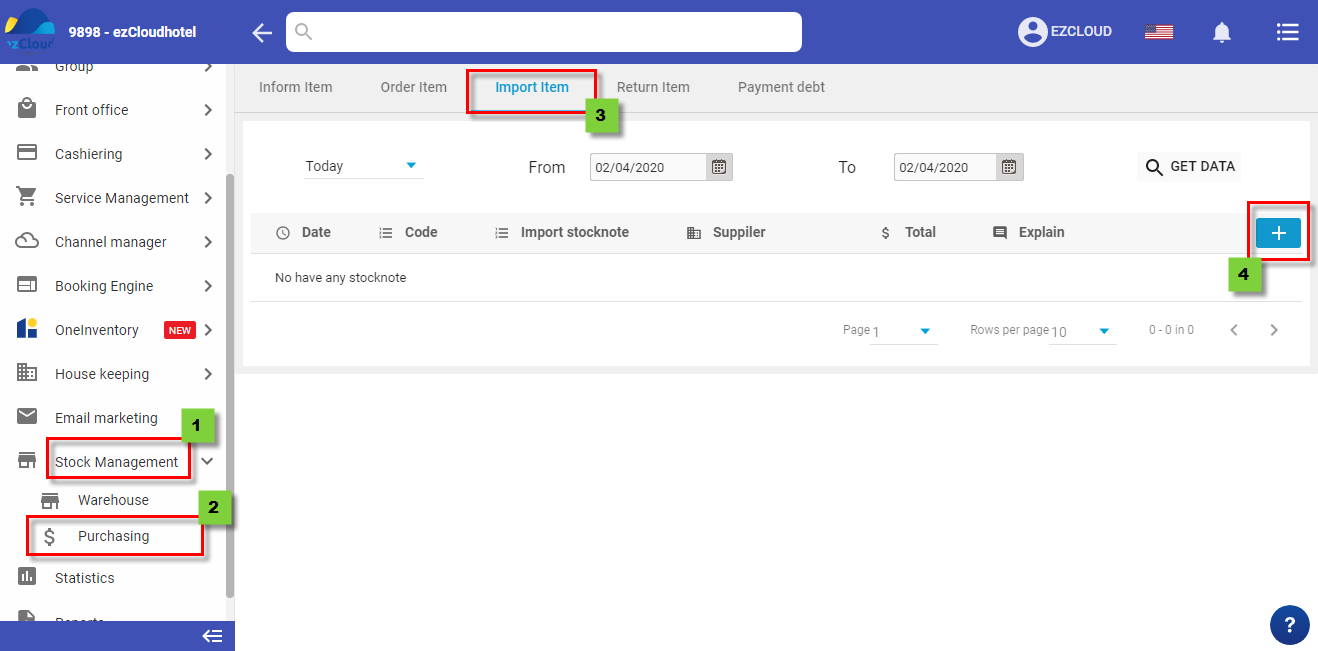
Select supplier, deliver >Import Date > payment method > import Items, warehouse, Quantity, price > select ![]() to add item > Save to finish
to add item > Save to finish
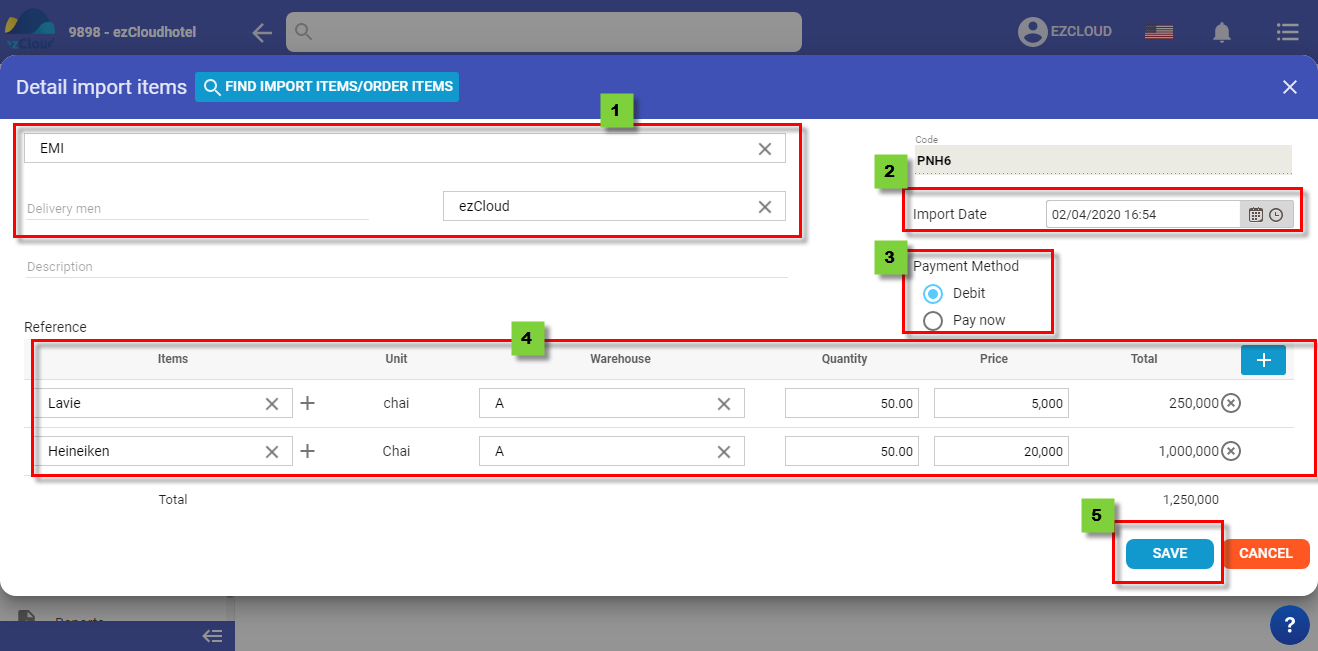
Beside you can choose FIND IMPORT ITEMS/ORDER ITEMS to import the item which informed or ordered
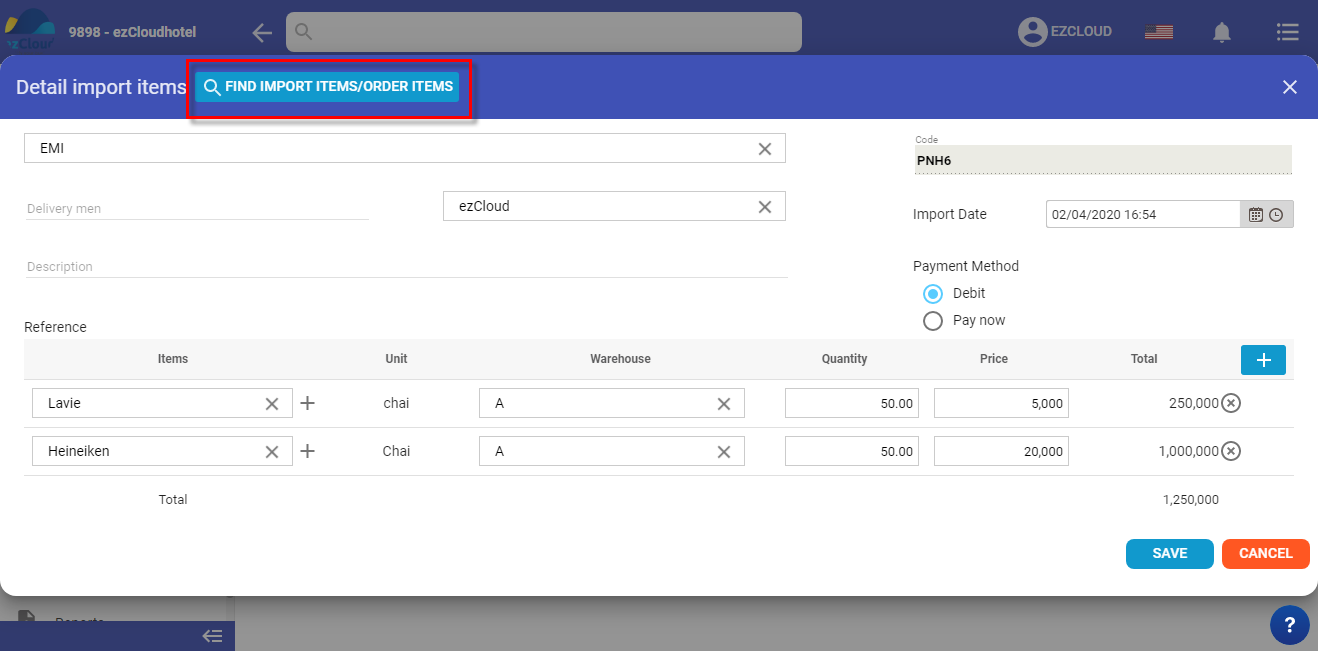
The below picture shows the interface after finishing
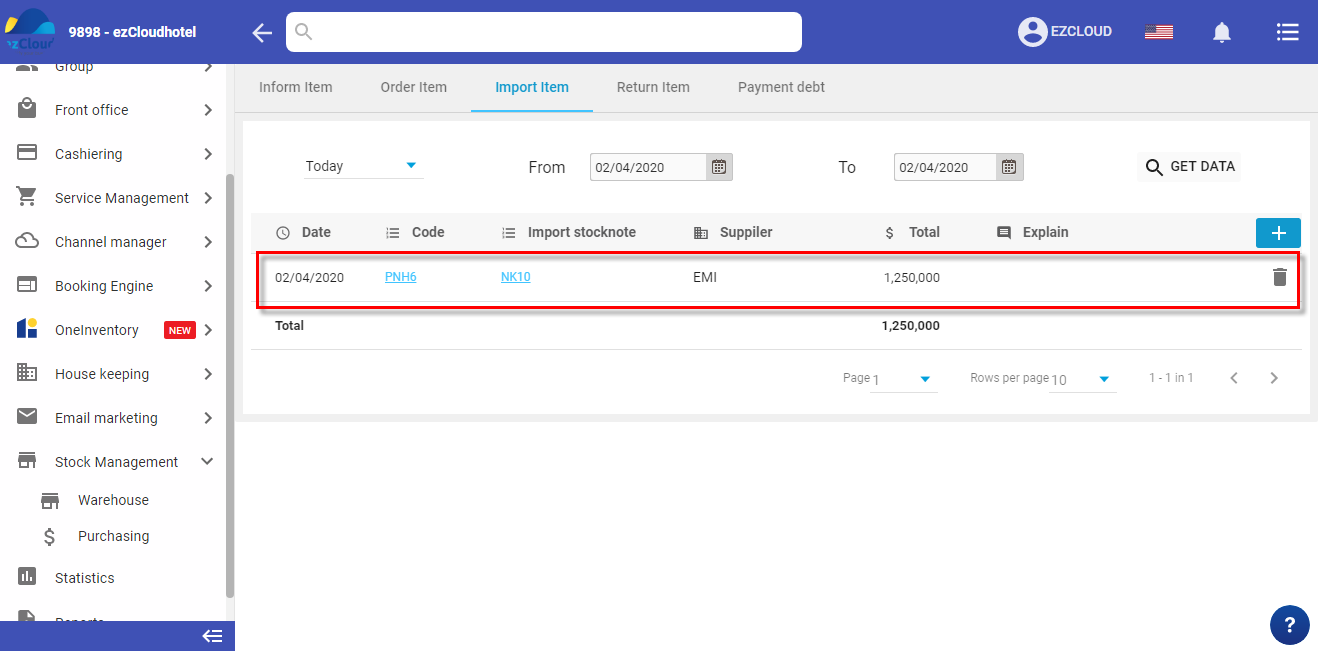
+ debit: have not pay for the supplier yet
+ Pay now: there are 2 method cash or deposit
when you select debit payment method, a paid receipt will be auto created ” pay debt”
Selecting Pay now method, an expenditure note will be created, in Expenditure and Revenue, pay by bank transfer, the system will create “non cash expenditure note”
Note:
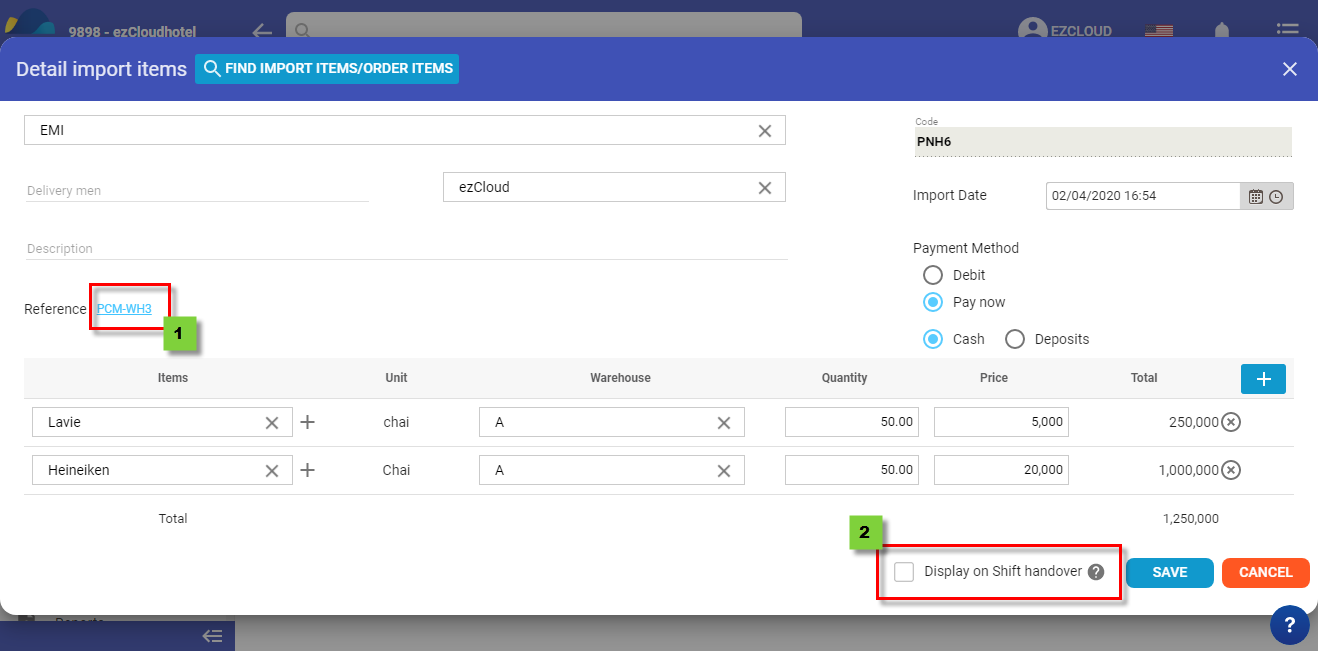
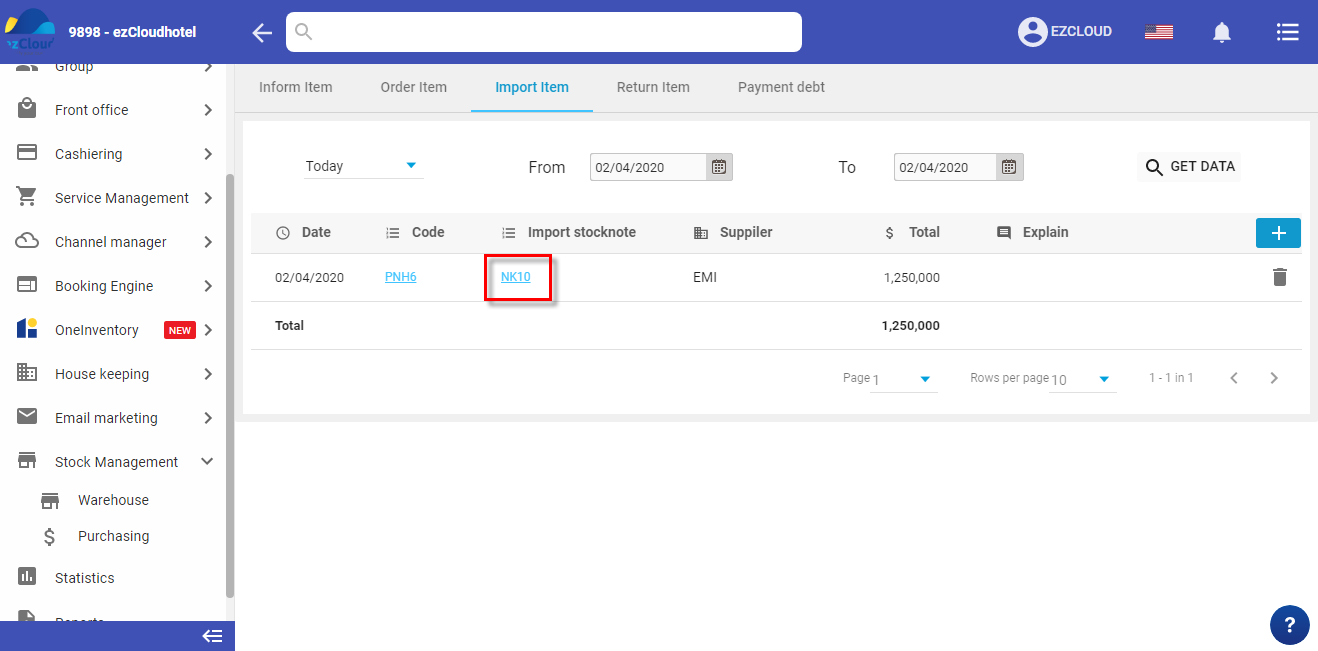
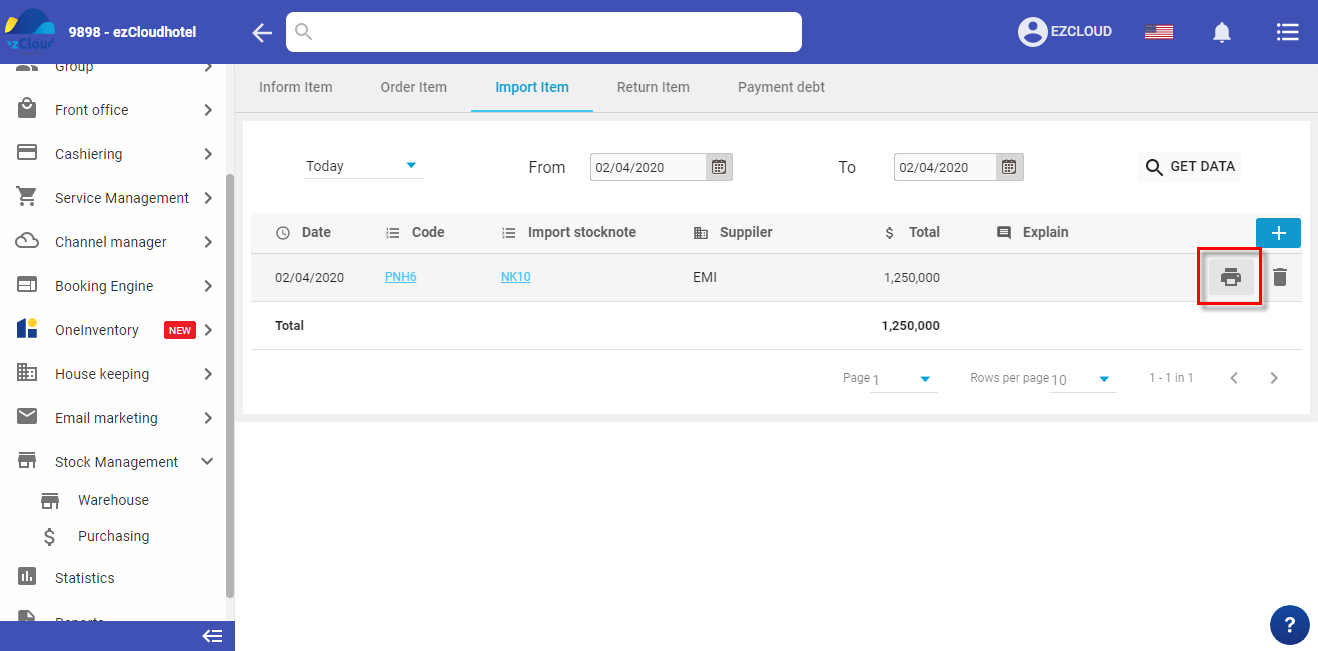
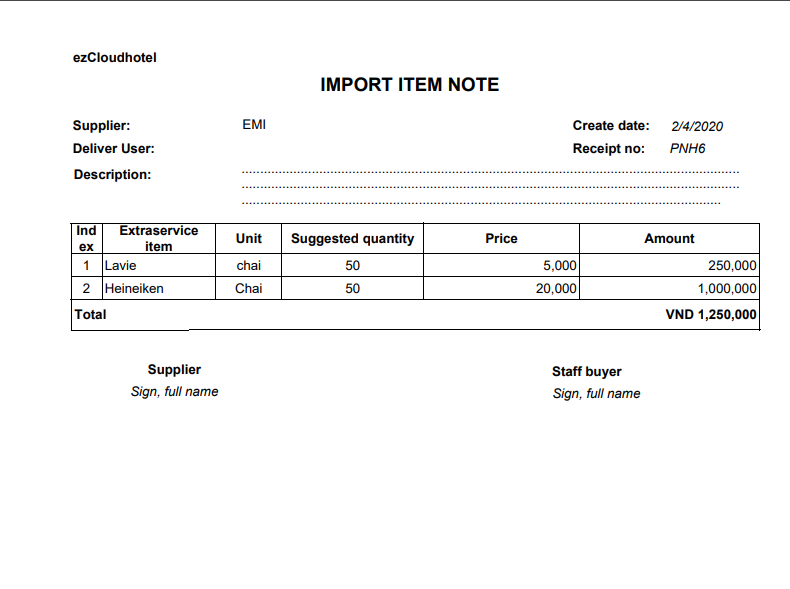
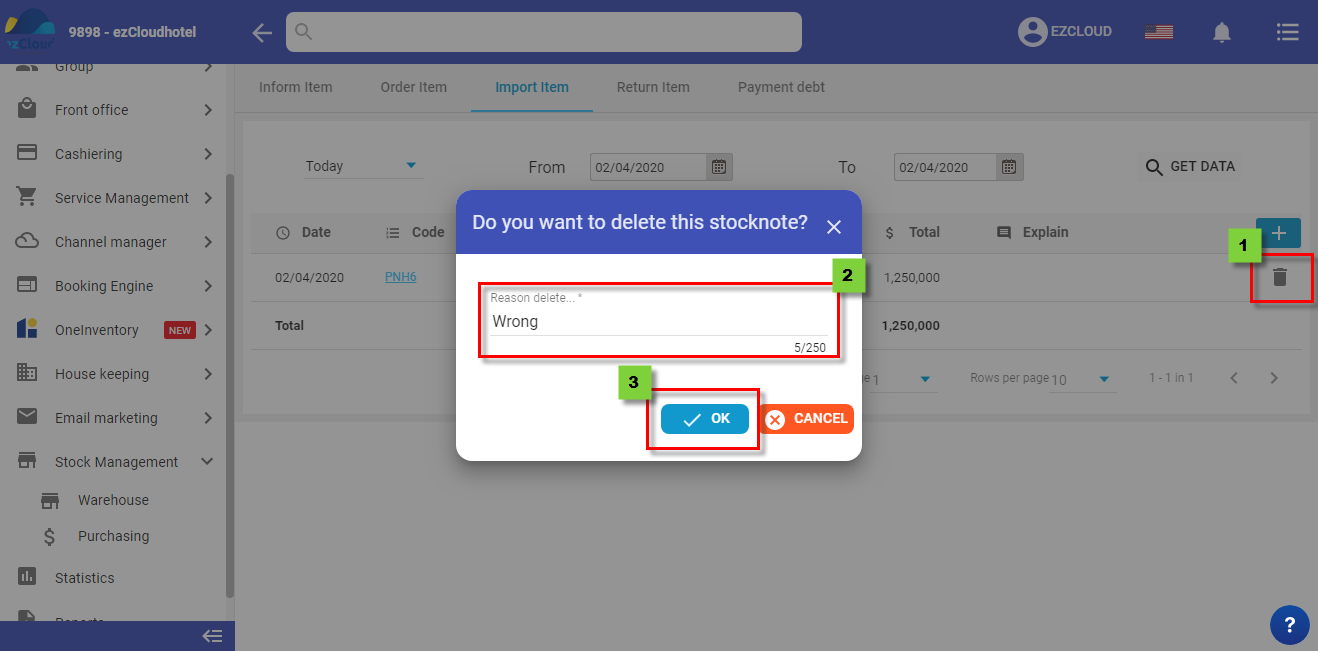
The below picture show the interface after deleting