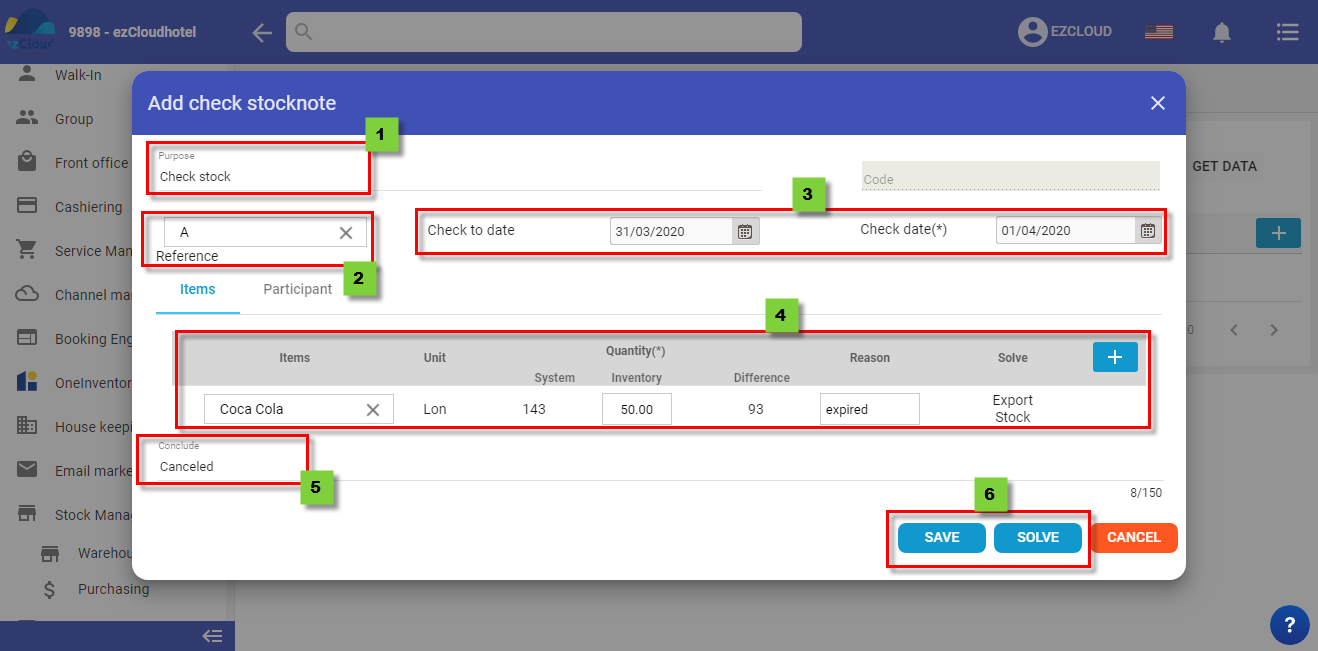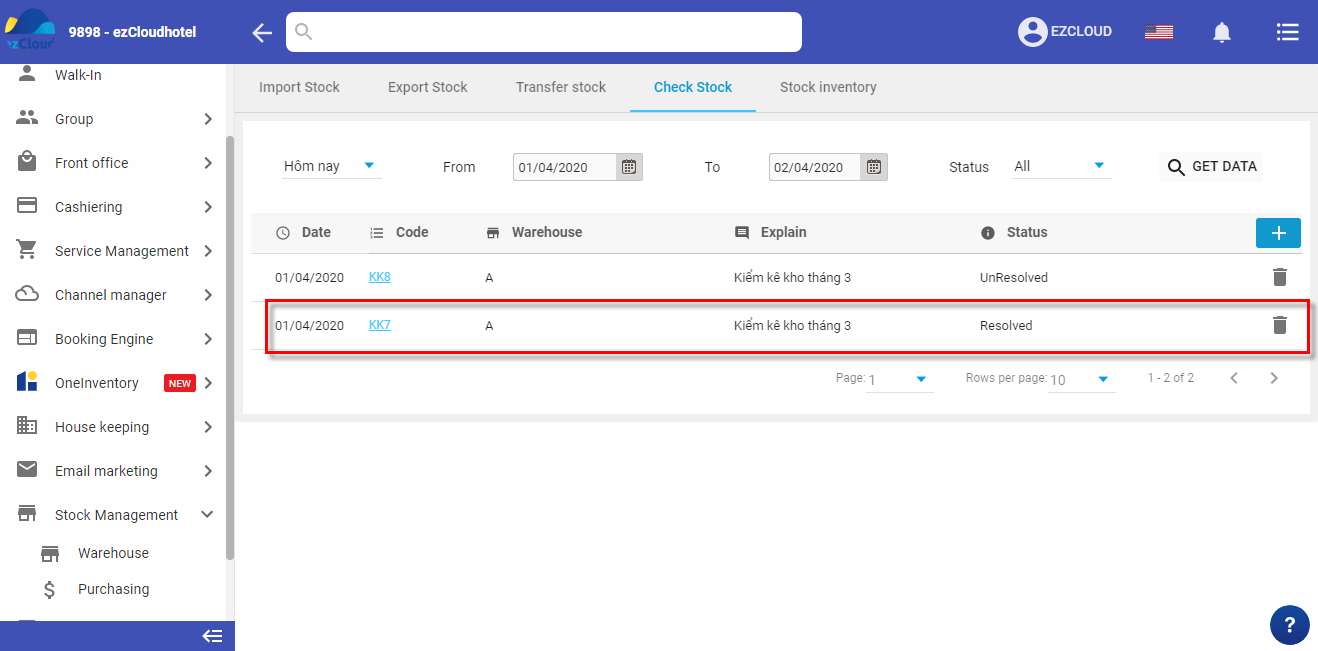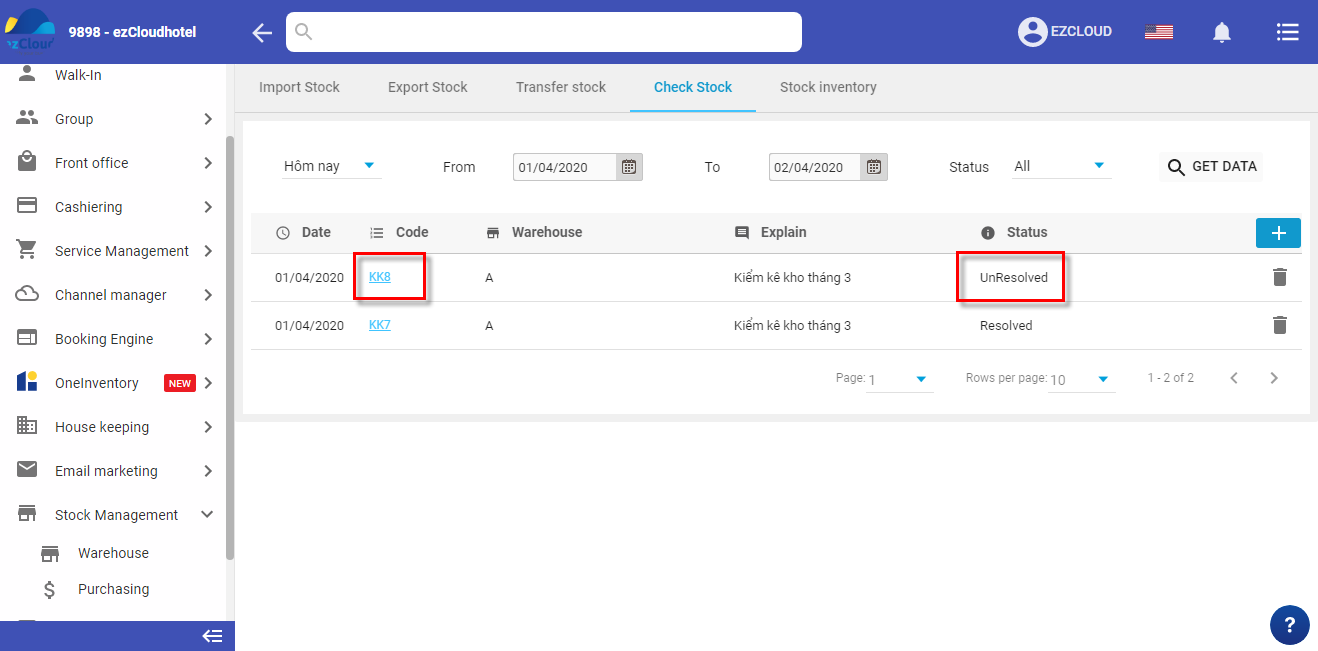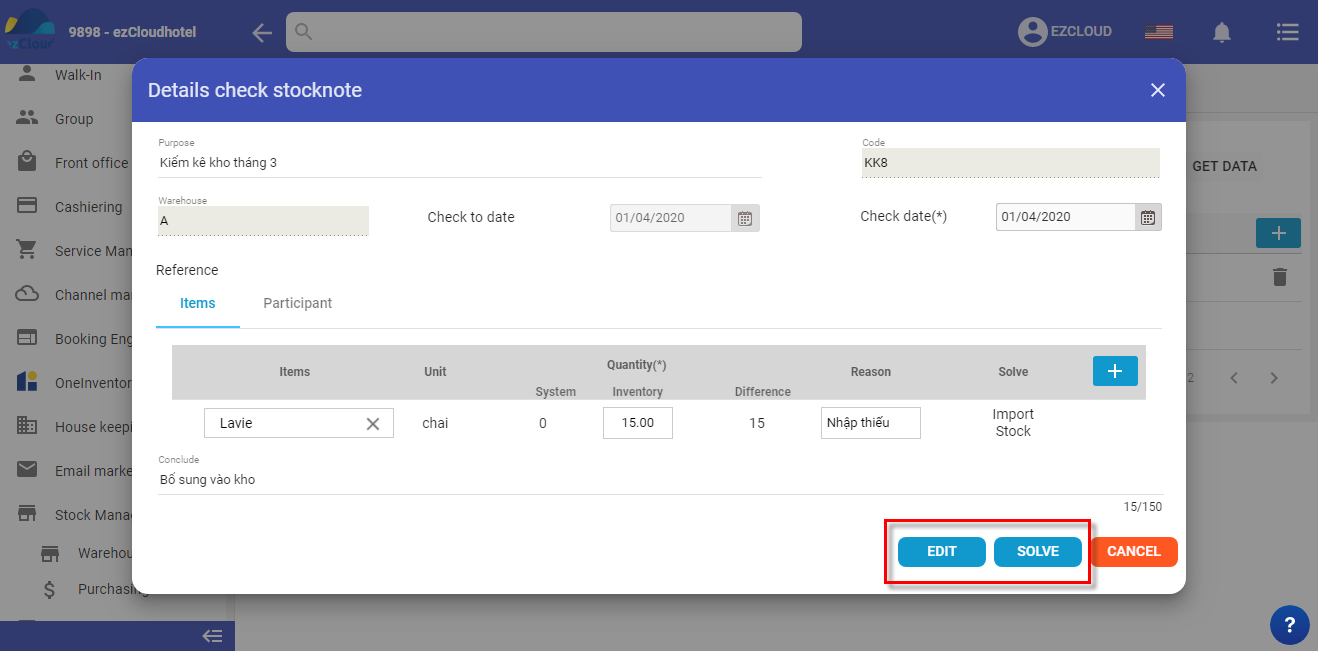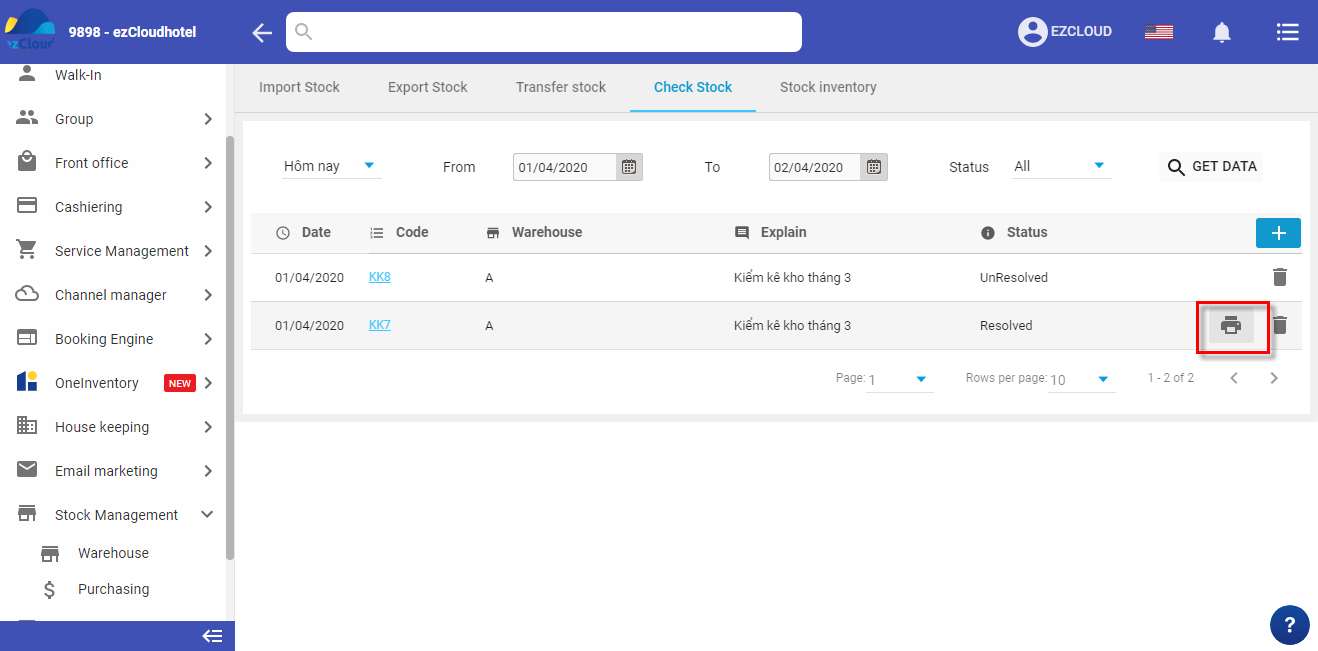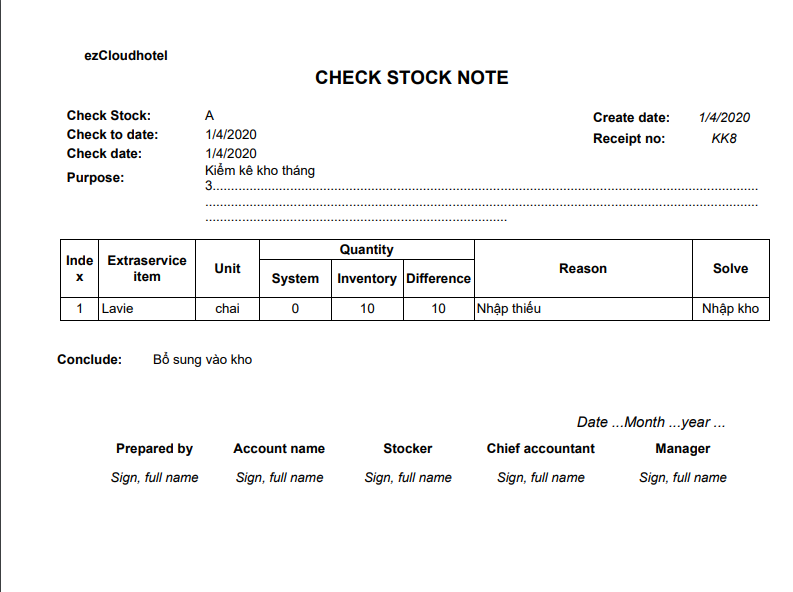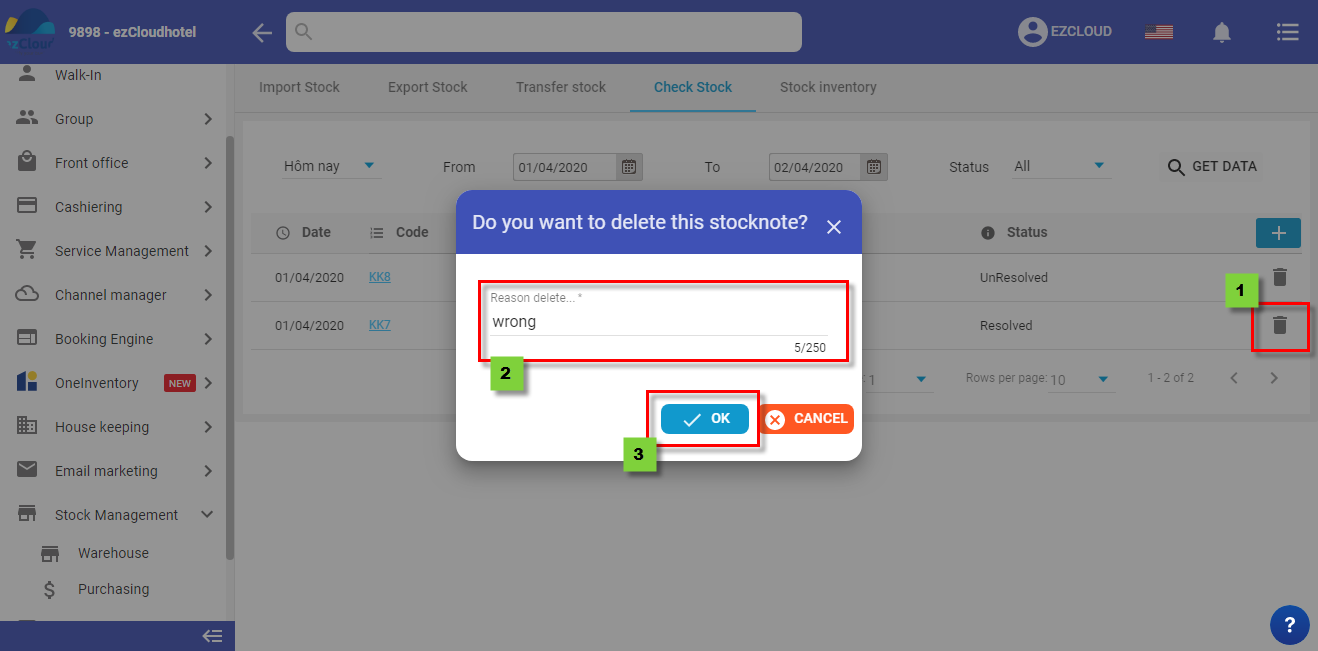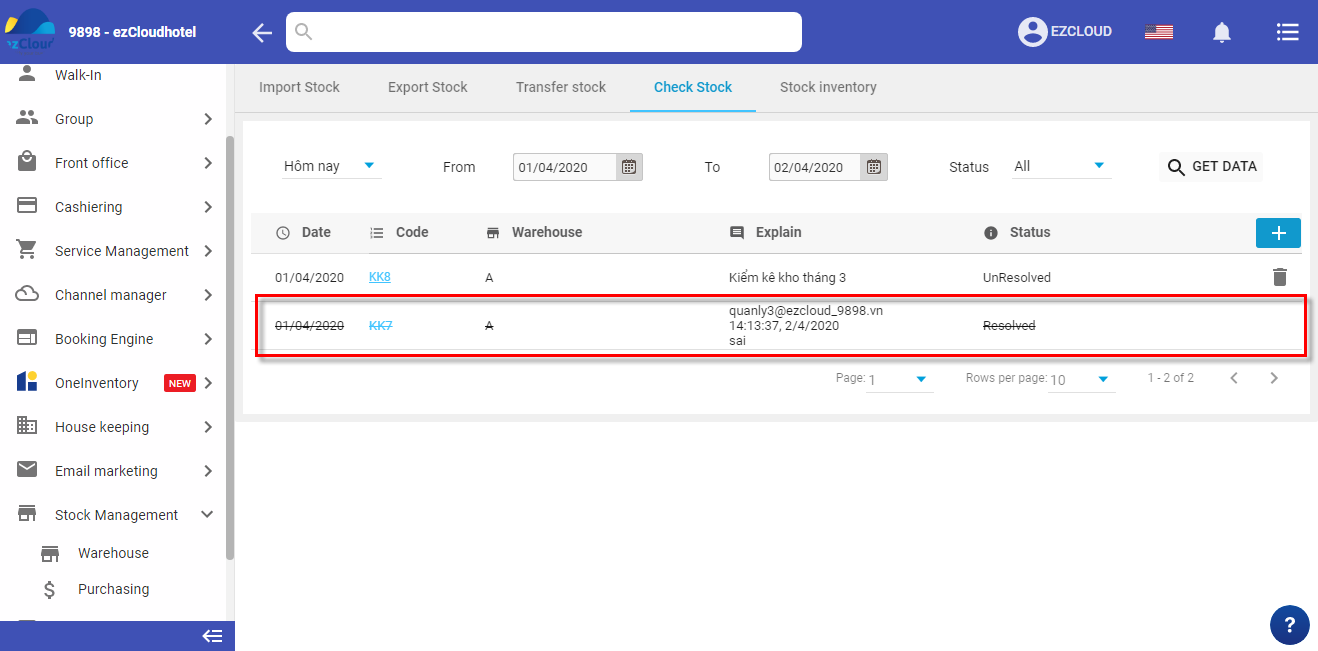Inventory slip
Create check stock note to check the different in balance of inventory on the system and in reality .
Create check stock note
Note:
- If there are any difference when checking, the system will automatic create Import and export stock to balance the inventory
- If we click Solve, we can not edit so if you are not sure about the check stock note, please select Save
- The system will auto solve the difference on this day if there are the difference.
1st step: log in Stock management > Warehouse > Check stock > select symbol 
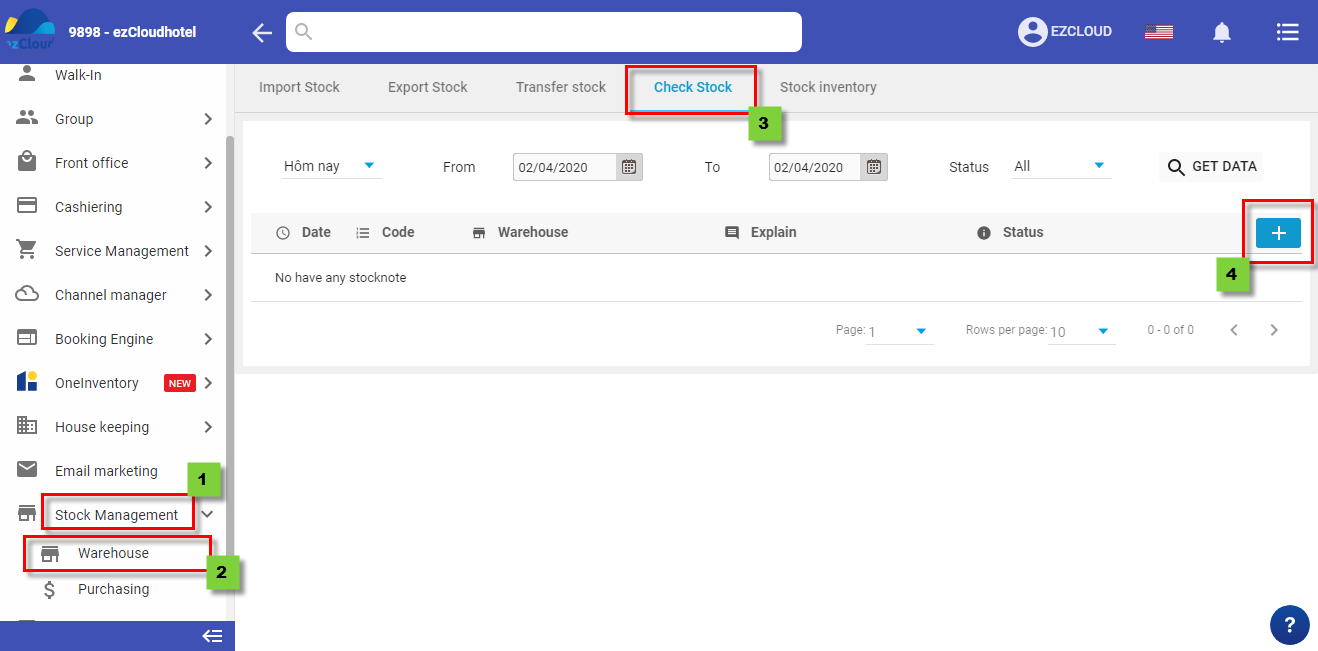
2nd step: Fill purpose > Check to date and check date > enter Items, Quantity and unit and reason > select  to add material > Conclusion> participant> name> position>representative >
to add material > Conclusion> participant> name> position>representative >  to add participant > Solve to finish
to add participant > Solve to finish
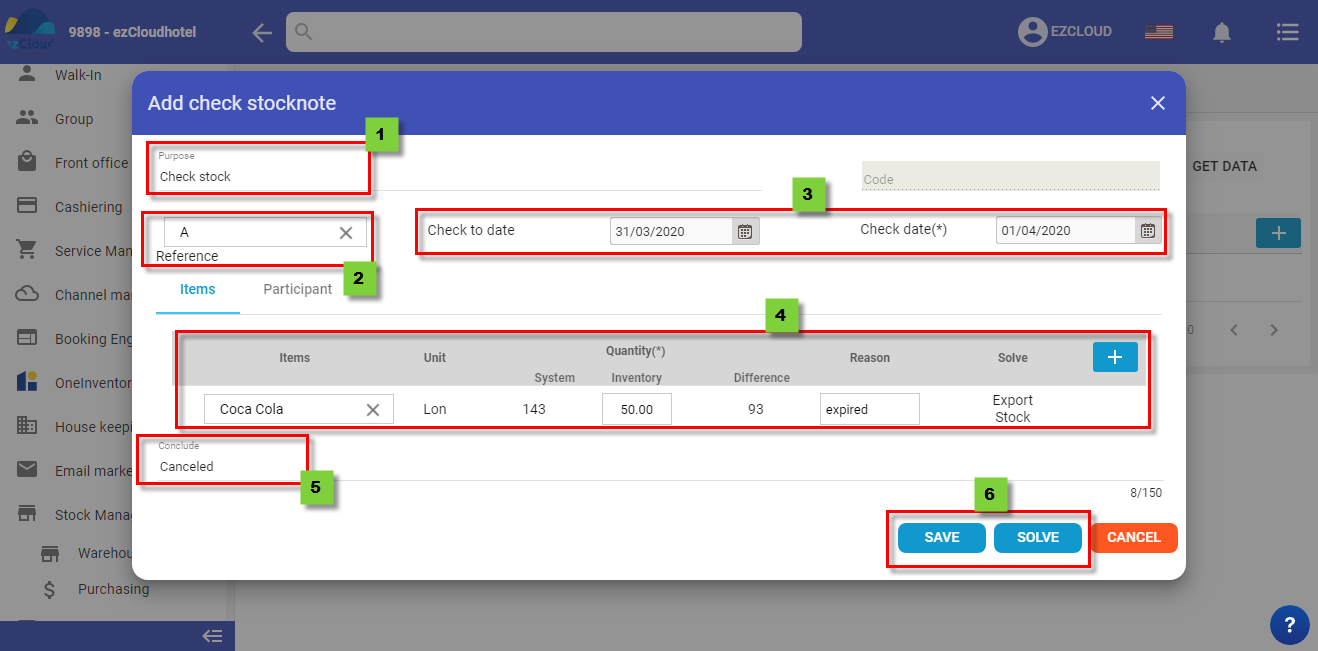
The blow picture show the interface when complete
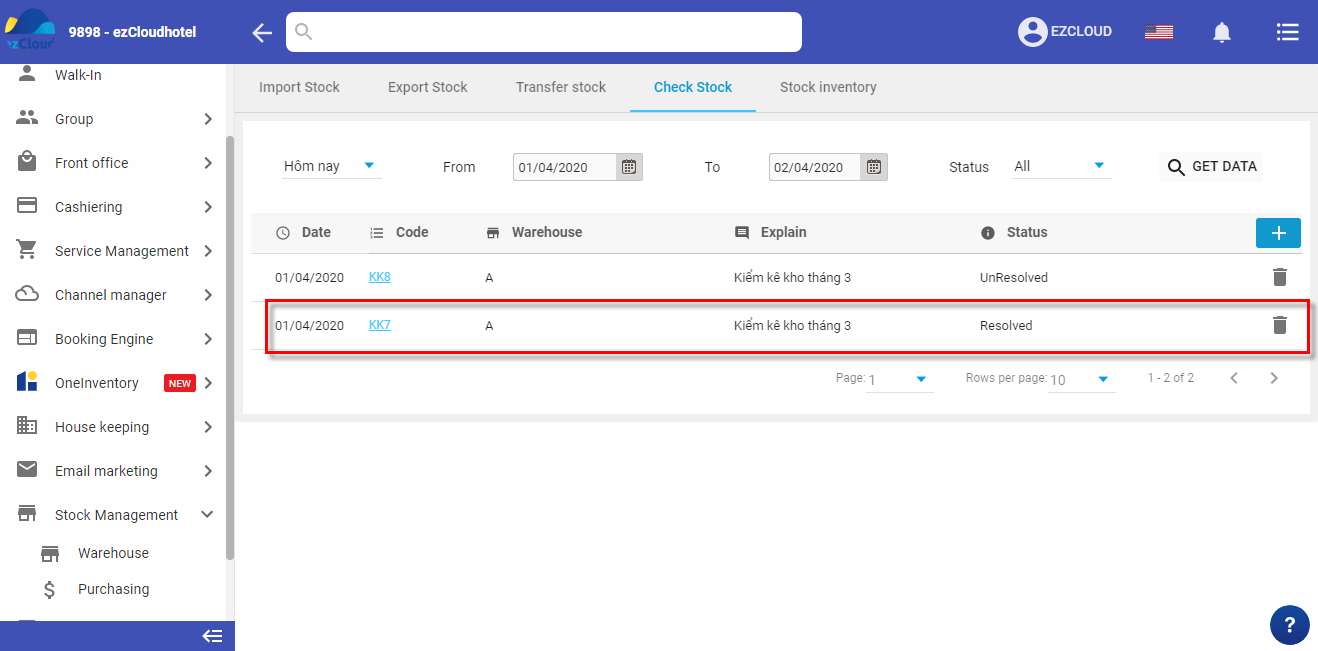
Edit unresolved check stock
- At the check stock interface, click in the check stock which want to edit
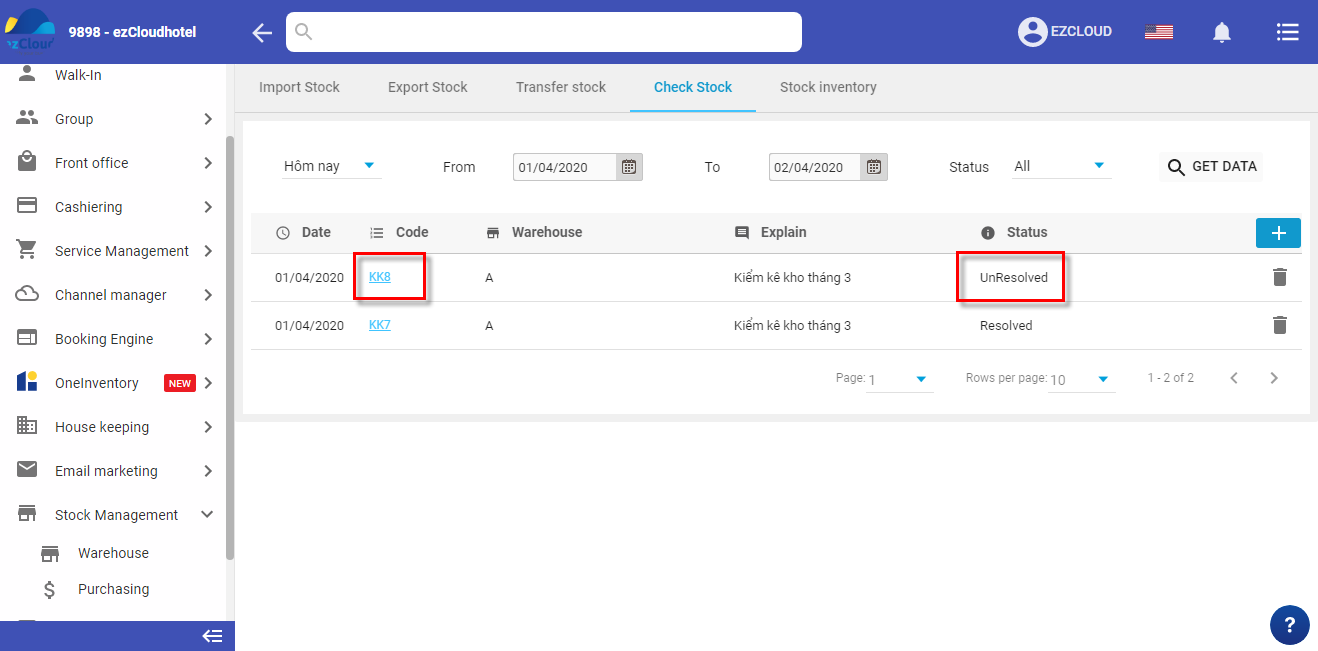
Modify information > Edit or solve to finish
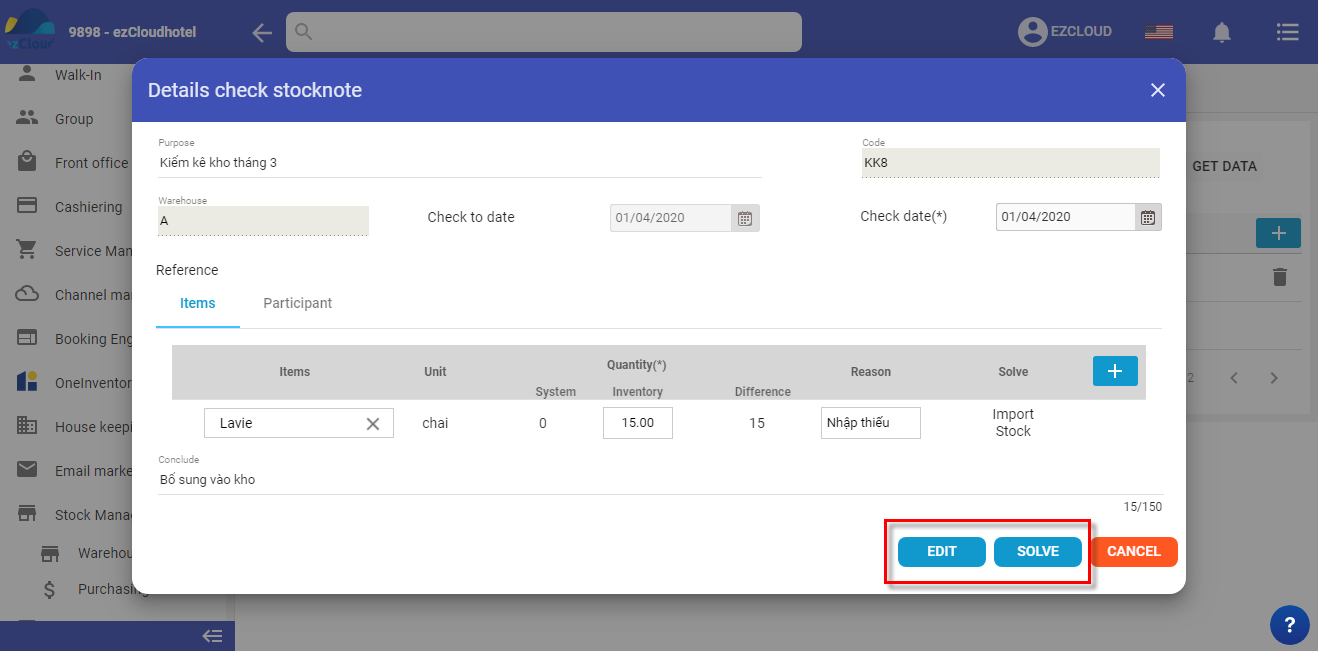
Print check stock note
- at the check stock interface,select the symbol
 to print
to print
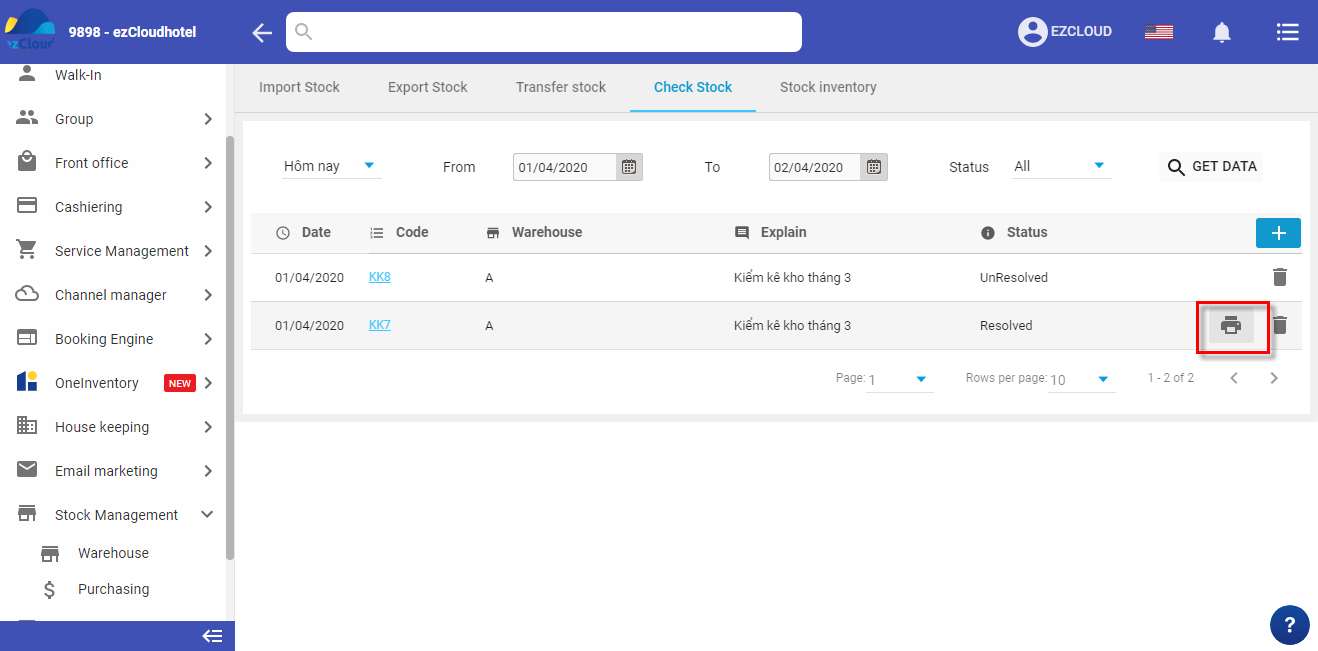
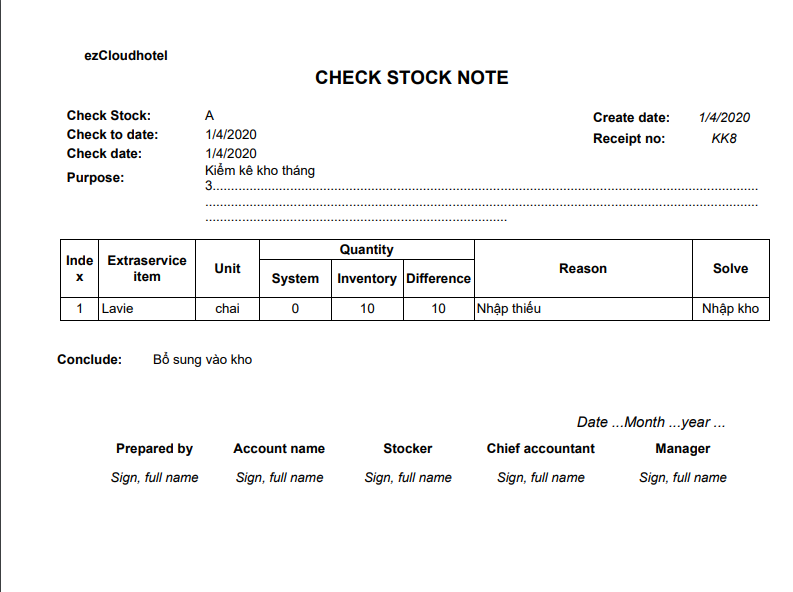
Delete check stocknote
- At the check stock interface, select the symbol
 > Enter the reason > OK
> Enter the reason > OK
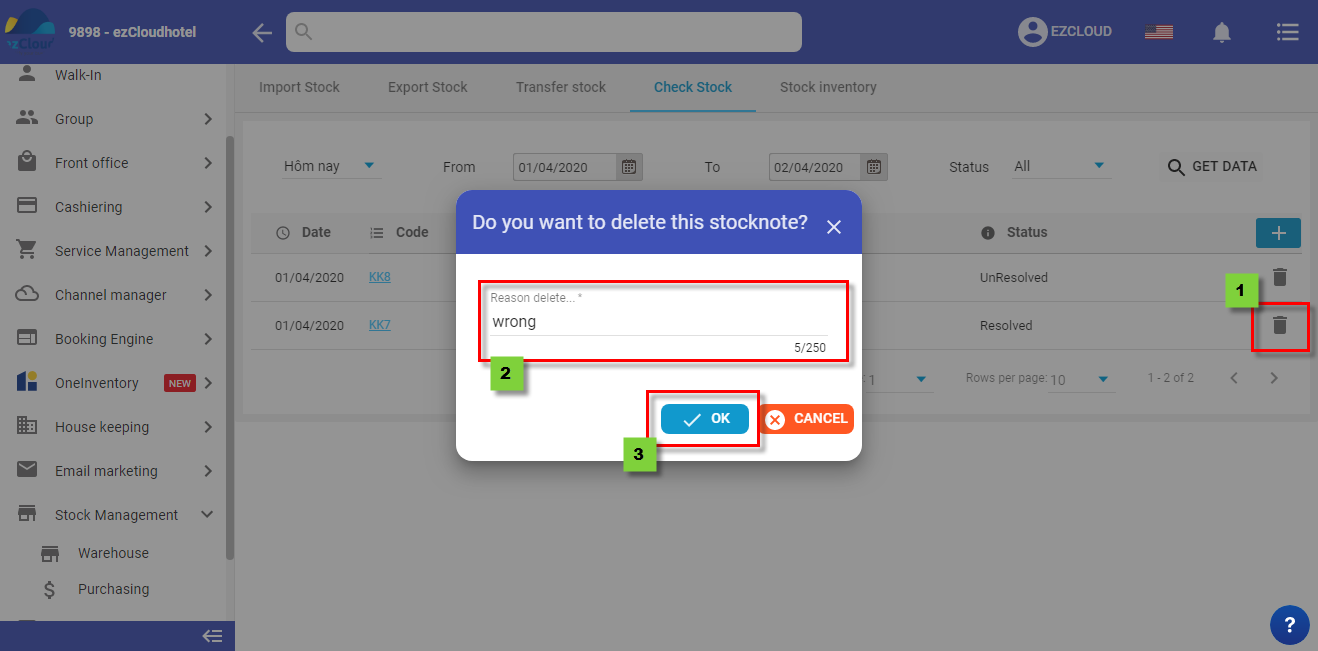
The below picture shows the interface after completing
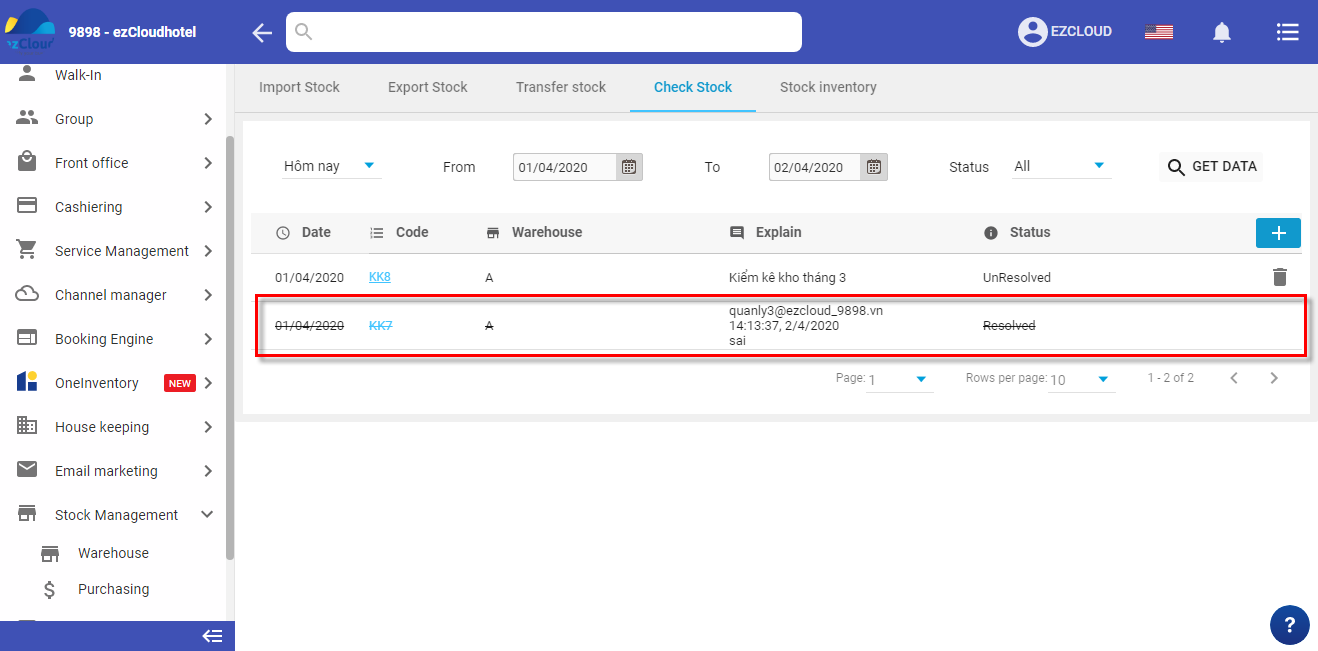
![]()
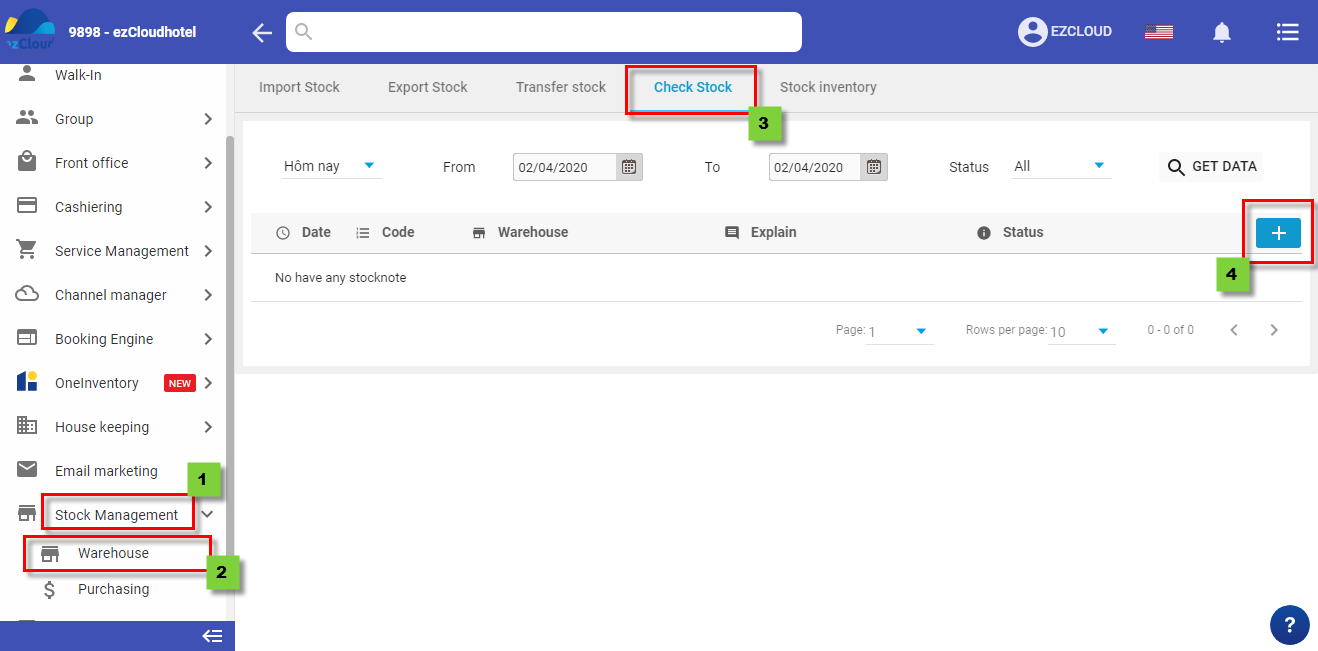
![]() to add material > Conclusion> participant> name> position>representative >
to add material > Conclusion> participant> name> position>representative > ![]() to add participant > Solve to finish
to add participant > Solve to finish