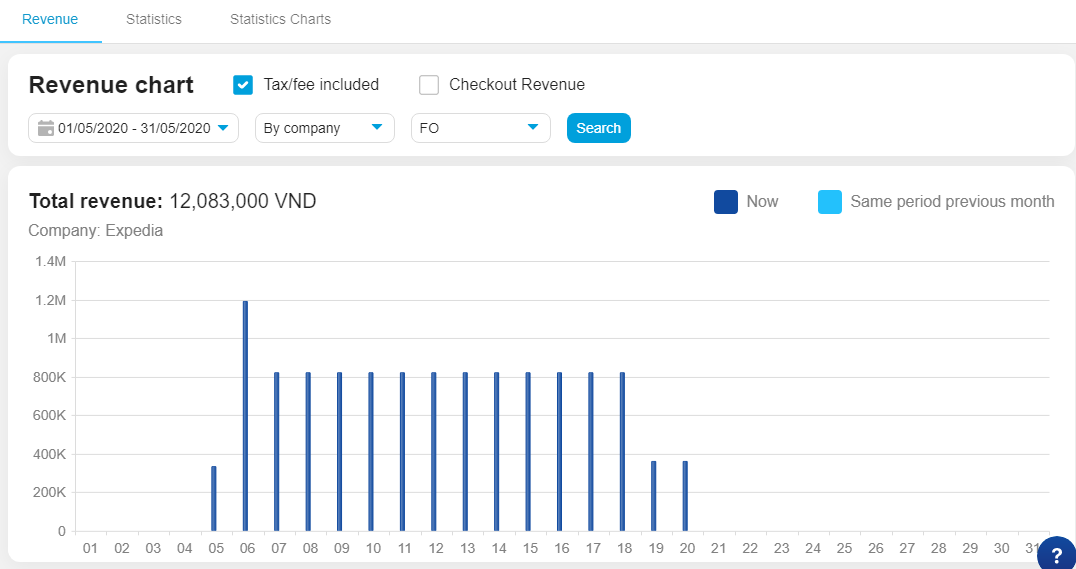Revenue statistic
Revenue statistic show the revenue by chart to support the hotel having an overview about the property , compare the revenue by month, company, source, market or room type to make the right strategy to increase the hotel revenue.
1. Log in statistics
- To view Revenue statistic > select statistics
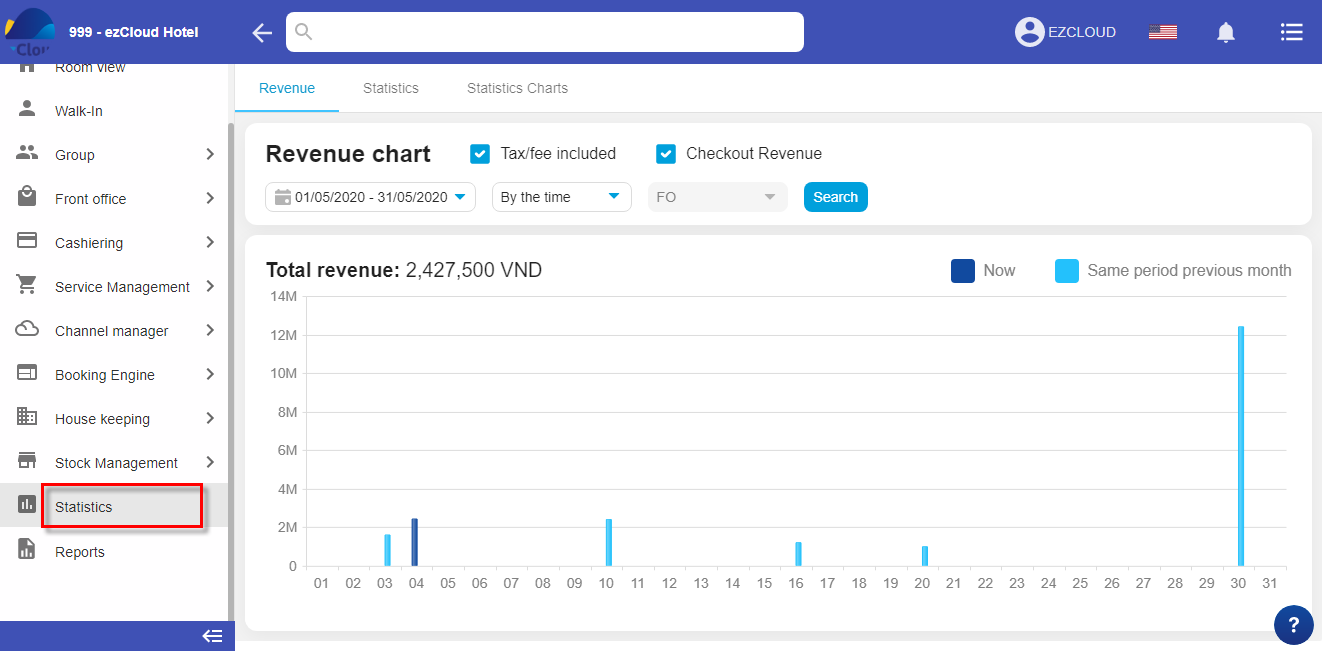
- To view checkout revenue > click the checkout revenue
- To view the expected revenue> remove tick the checkout revenue
2. View by timeline
- Select date range, information need to be checked, click Search to view the report( we also can view single by receptionist or sale management)

- If the date range over 31 days: the system will view the month revenue and compare to the last period
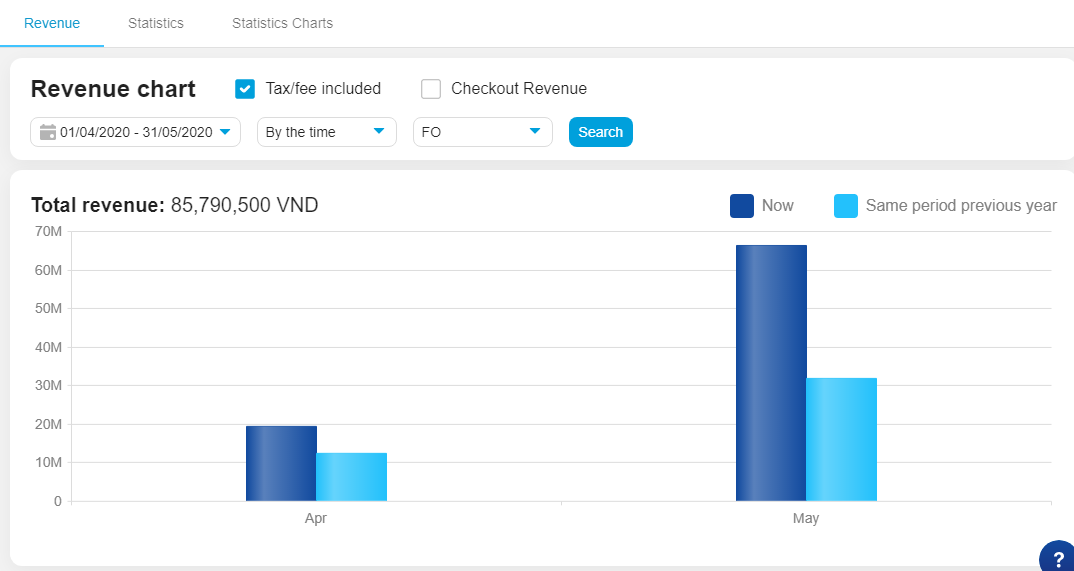
- Click the current column to view the date revenue details in each month
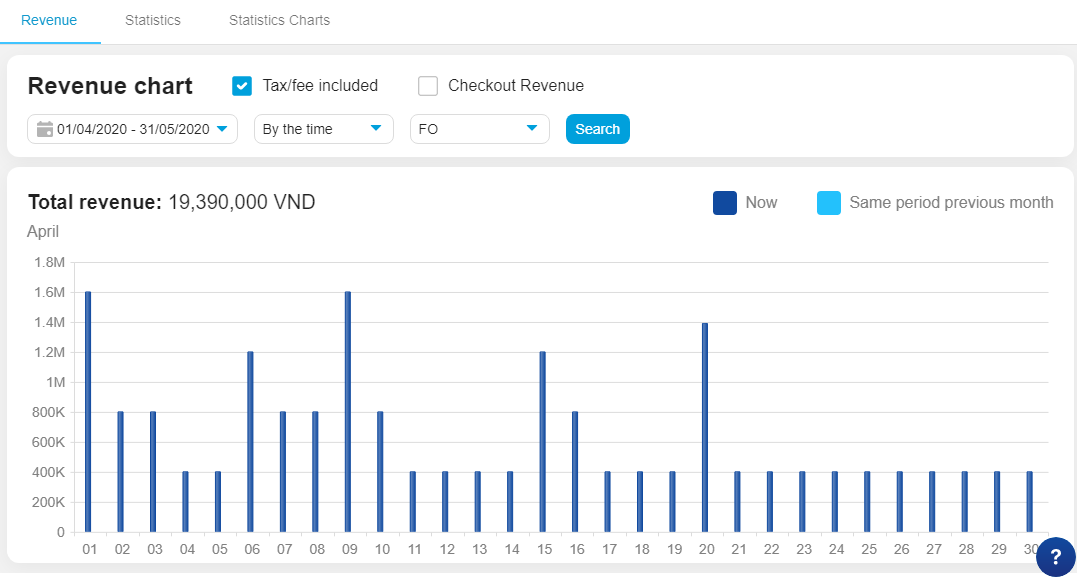
- To back to the month chart> click any position on the chart
- If the date range is undaer 31 days: The system will show the date revenue and compare to the same date last month
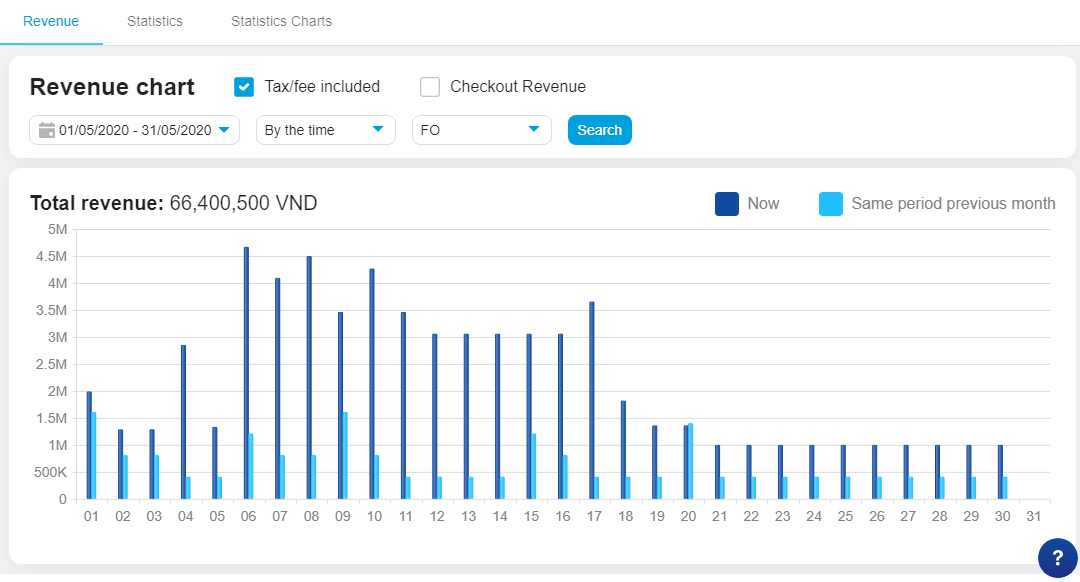
- Click on each column to show total revenue by month, date…
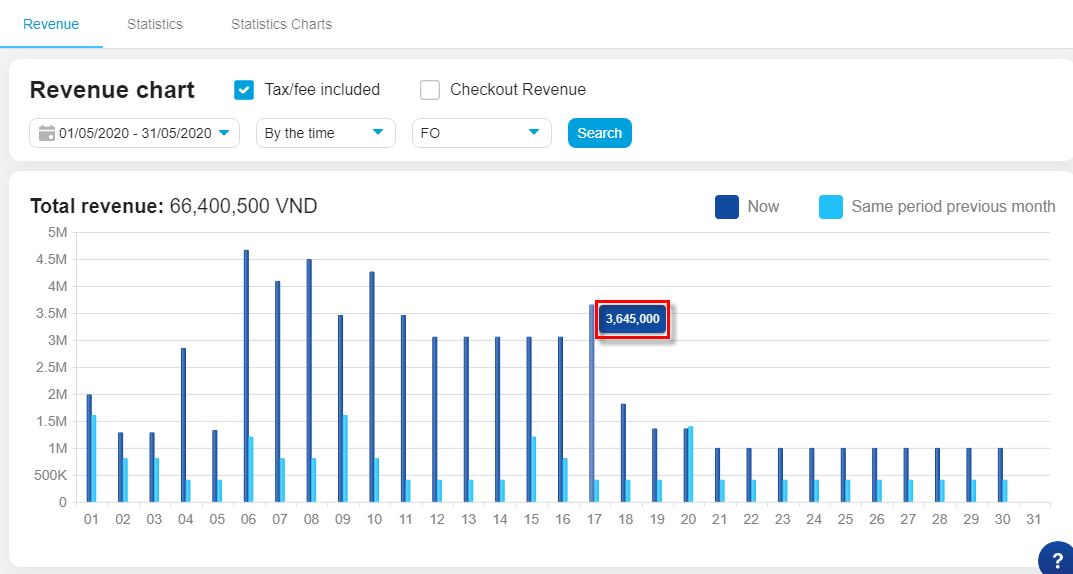
3. View by company, source, market, room type
- Same to view by timeline, you can view by company, source, market, room type or POS
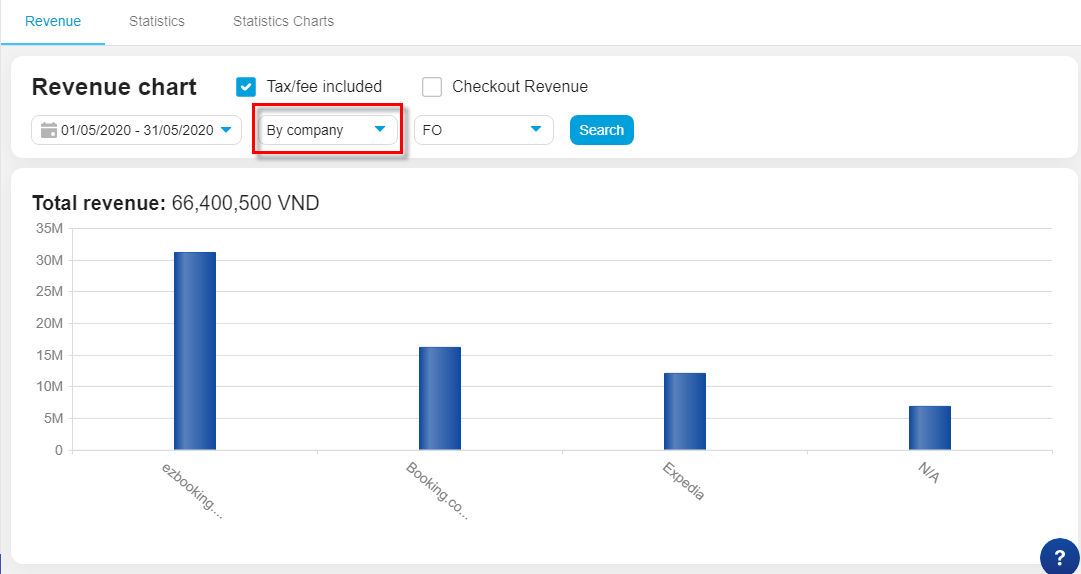 .
.
- To view this kind of report, you can click on the current revenue column to view the single revenue of 1 company, source, marker, room type… by time type. base on these information, we can focus on who bring more or less revenue.
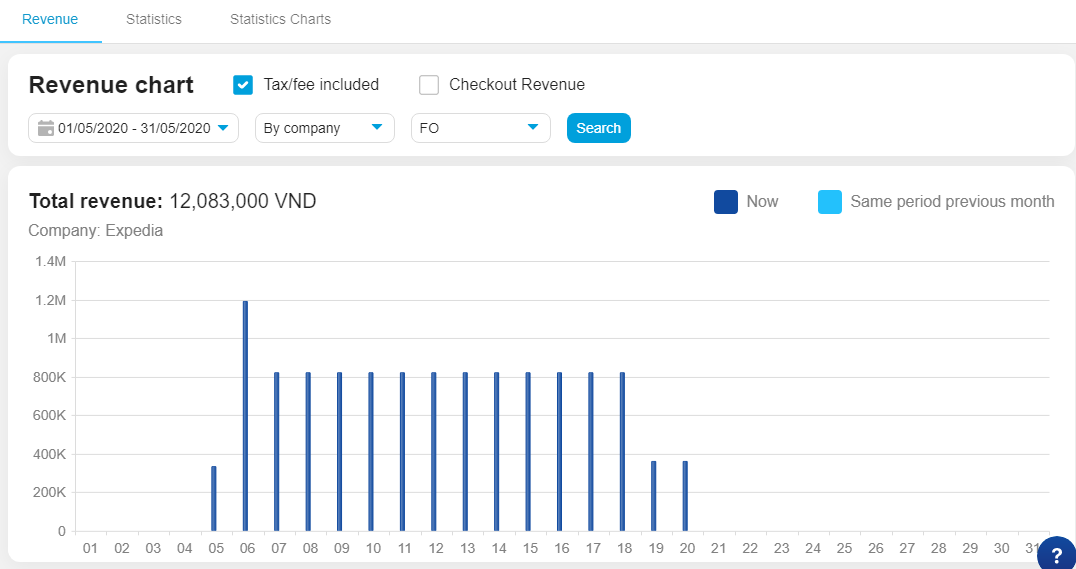
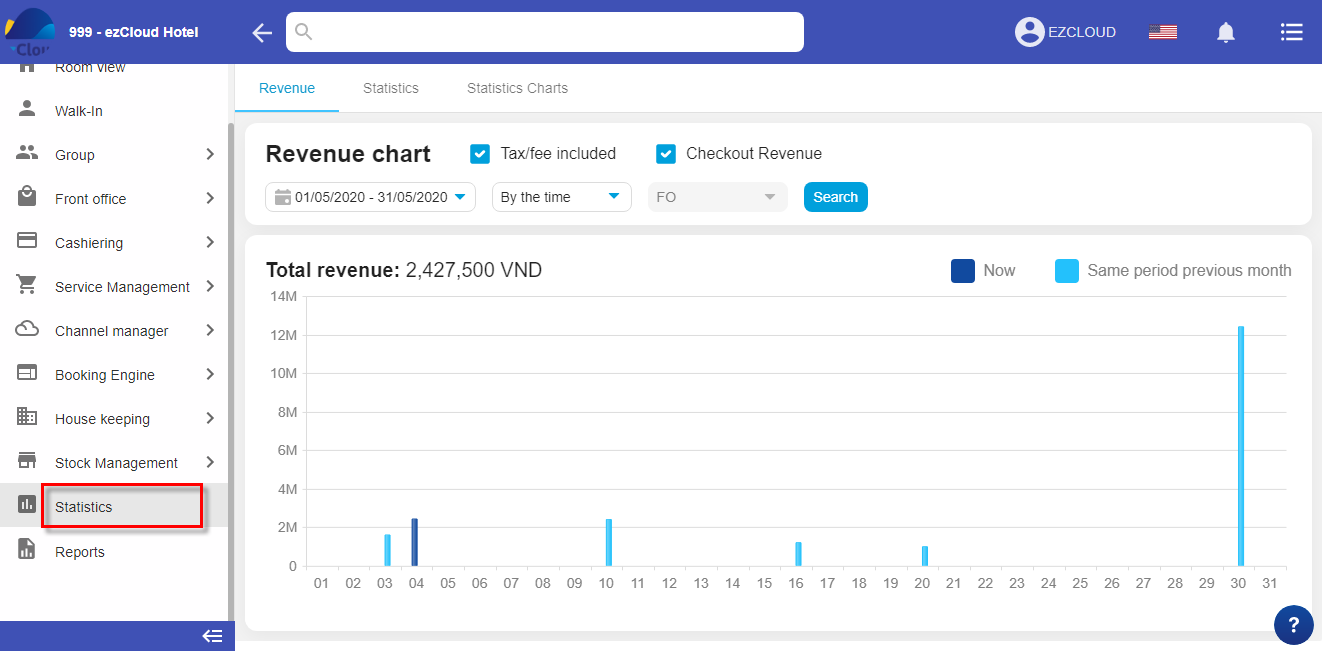

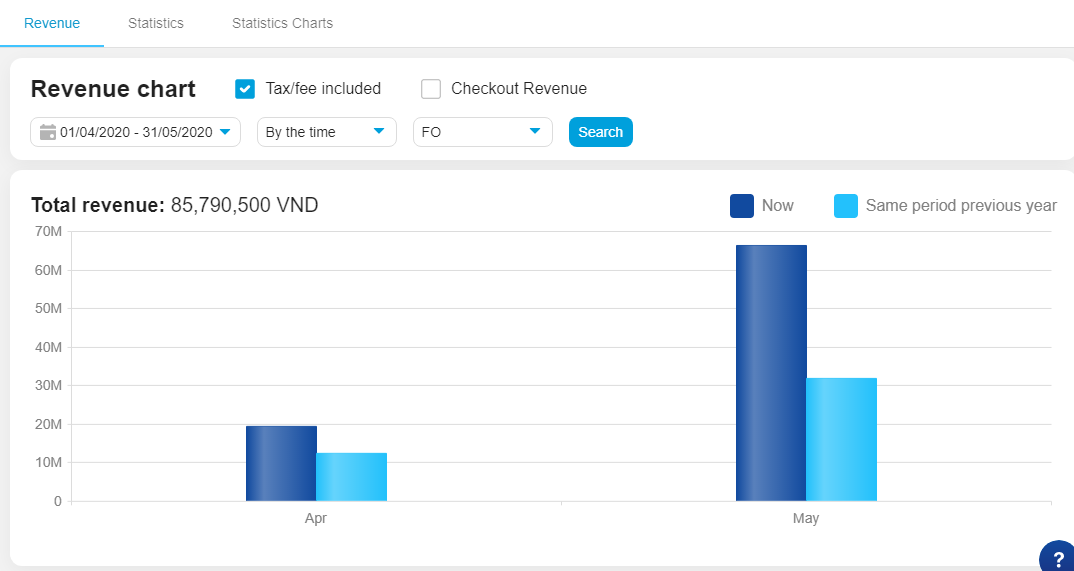
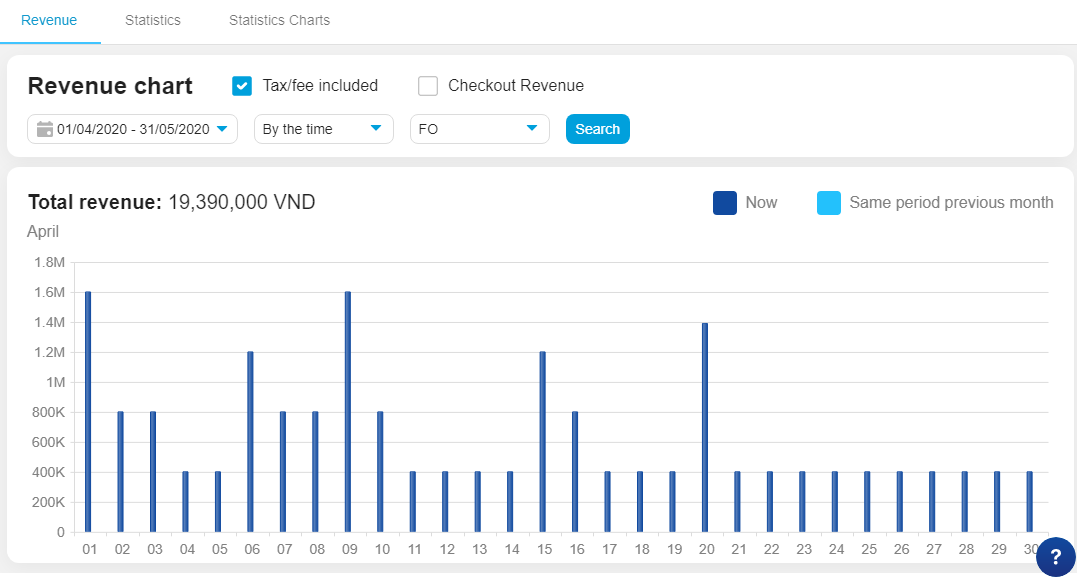
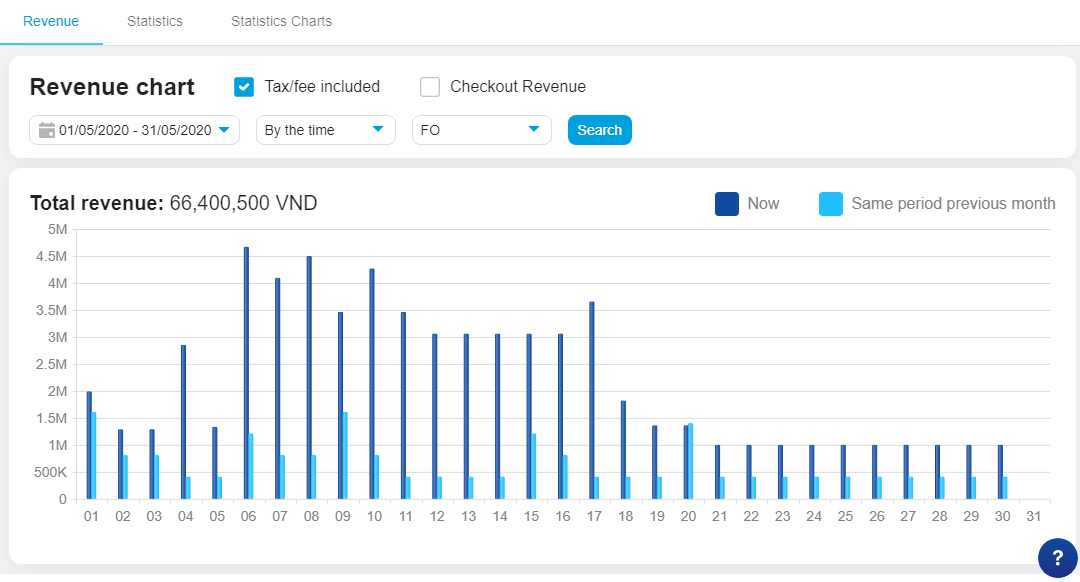
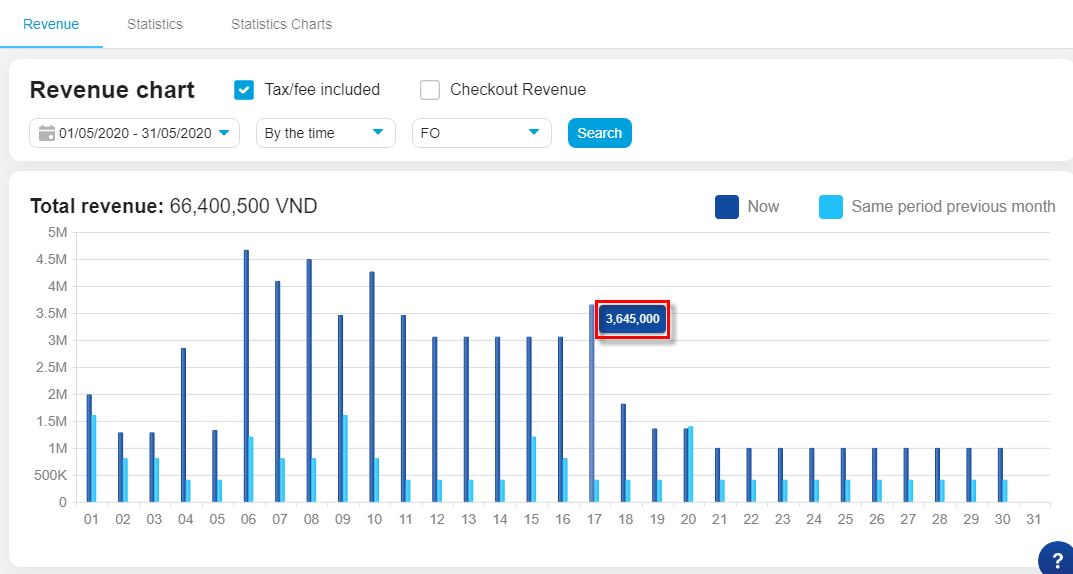
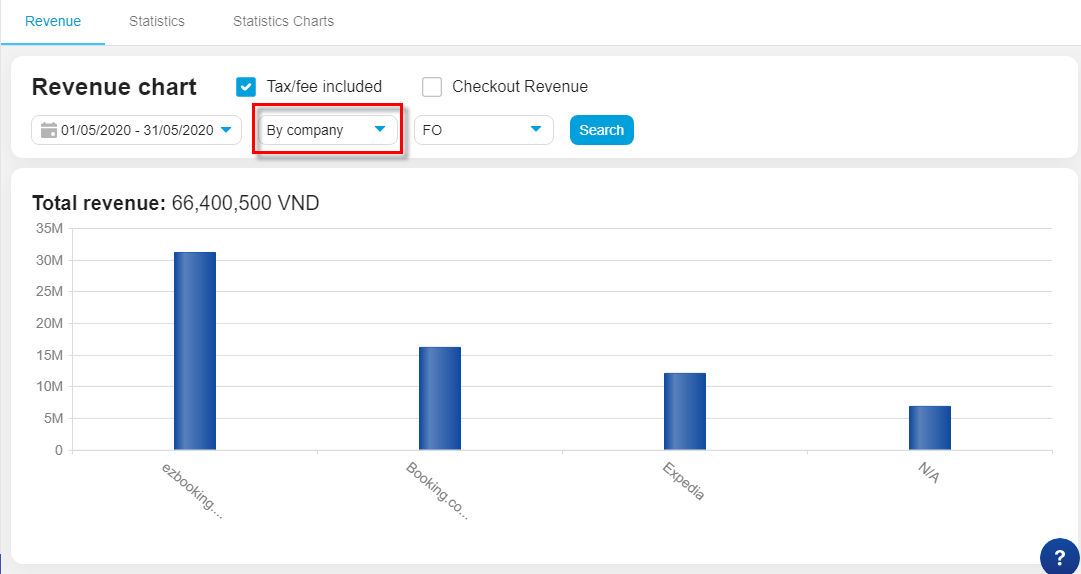 .
.